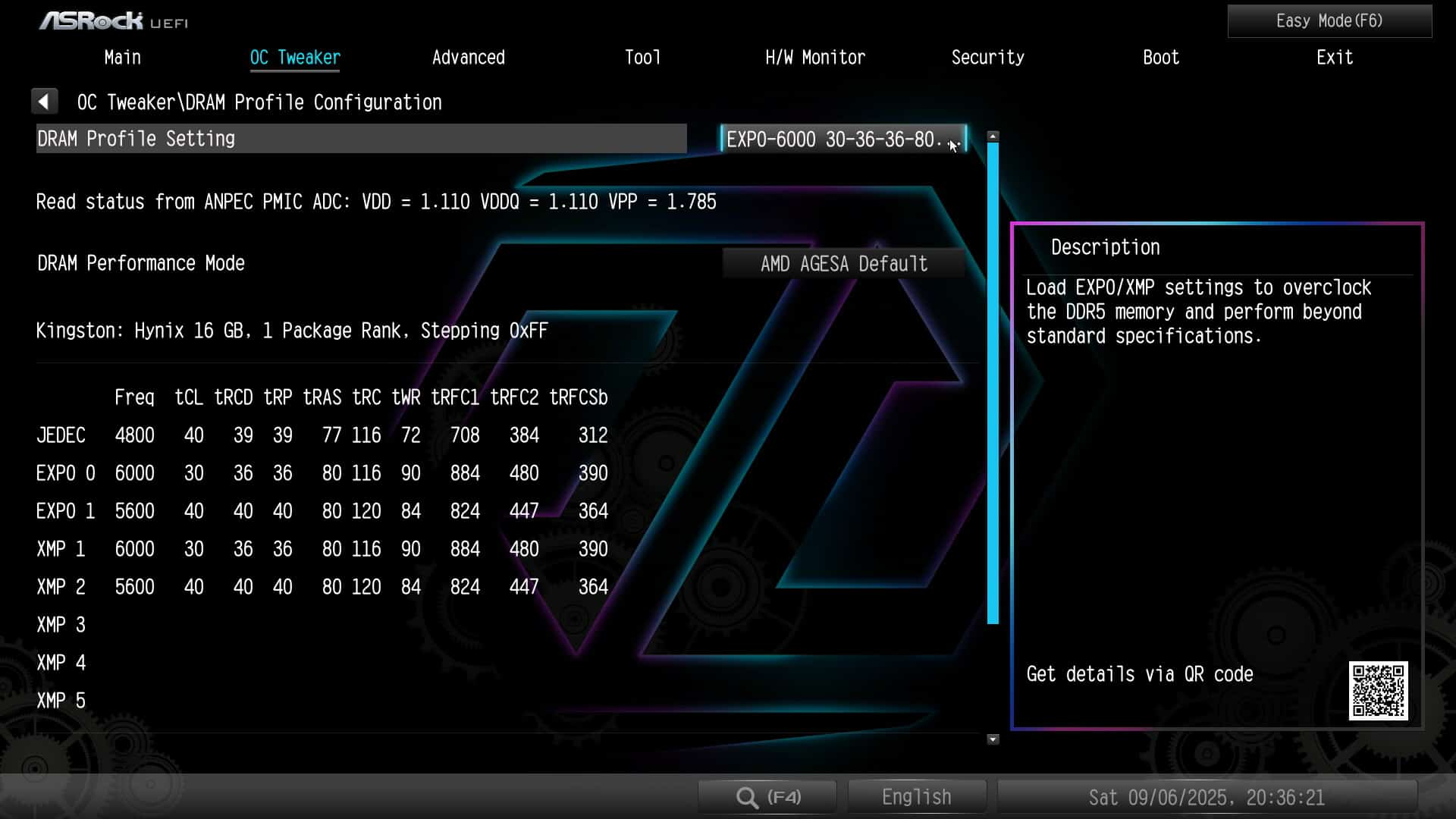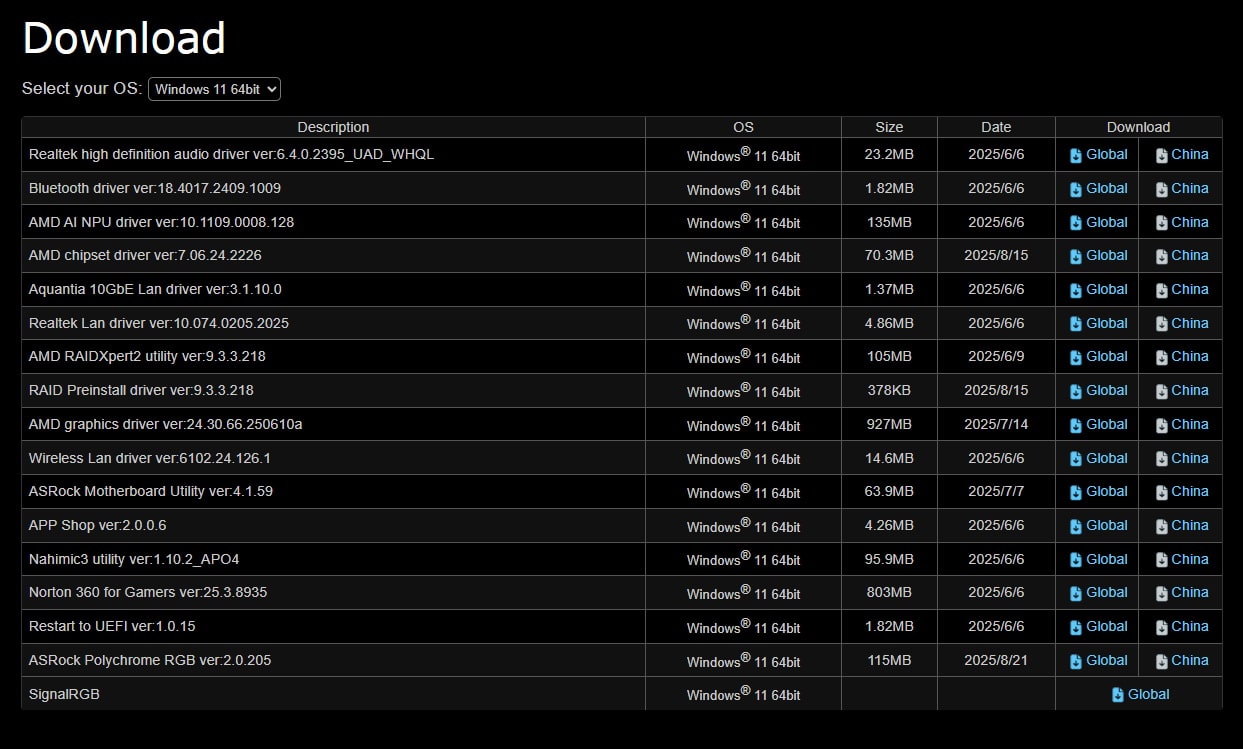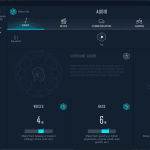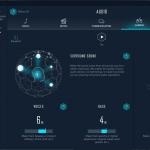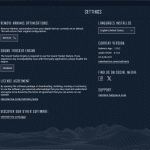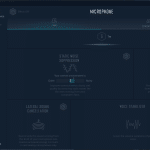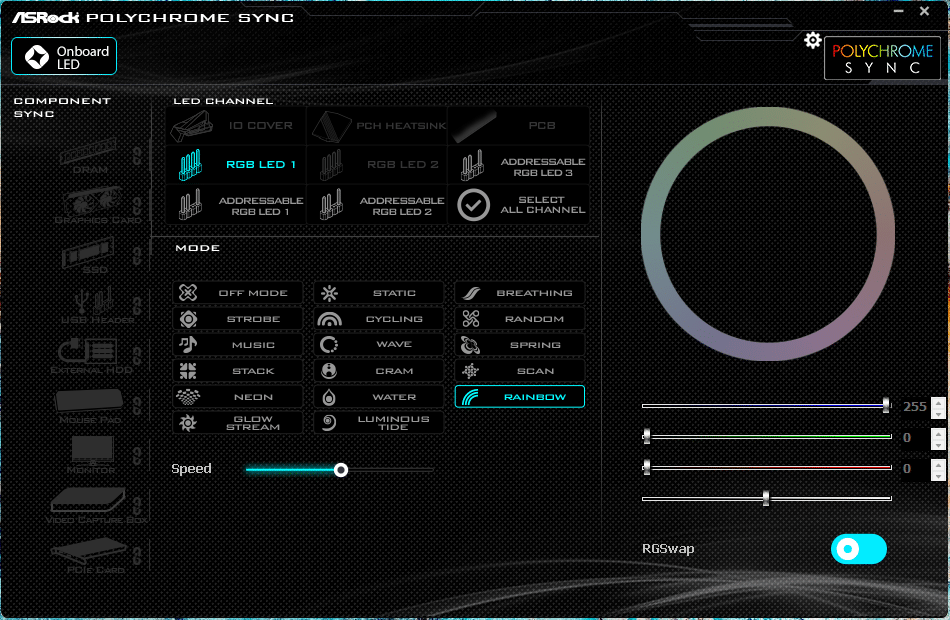Test System, BIOS & Software
To test the Taichi Creator, we used the AMD 9600X, a 32GB Kingston Fury Beast kit, a fast PCIe 4.0 NVMe drive, and an Enermax air cooler (review available here). The board shipped with BIOS version 3.50, the latest at the time of testing. An SL-1200GW powered the system (PSU review available here).
| Component | Specification |
|---|---|
| CPU | AMD 9600X |
| Memory | Kingston Fury Beast 32 GB DDR5 @ 6000 MT/s |
| Storage | WD Black SN7100 1TB |
| CPU Cooler | Enermax ETS-TD60D ARGB |
| Power Supply | ASRock SL-1200GW |
| Thermal Paste | Arctic MX4 |
Building the system was straightforward. The primary M.2 slot is completely toolless, while the others use the same retention clip design but still require a screwdriver for the heatsinks. Maybe it’s time ASRock went fully toolless in this area too. Installing the CPU, RAM, and cooler was as simple as expected. For aesthetics, a non-ARGB cooler or one with gold accents would pair nicely with this board.
Here’s the completed system, time to boot up!
BIOS
Here, you can take a look at the stock BIOS. Here you can unlock your system’s potential with settings like PBO and EXPO.
For our testing, we just enabled the EXPO setting.
Software
ASRock provides several utilities to help users get started. The ASRock Auto Driver Installer is especially handy, installing all necessary drivers as soon as an internet connection is available, making setup significantly easier.
With the A-Tuning software, you can modify some of the options typically found in the BIOS, such as voltages and fan curves, while also monitoring crucial system information. It’s not necessary to use it, but it’s convenient if you want quick access without shutting down your system.
The Nahimic audio app is another optional tool for customizing audio features.
The ASRock Polychrome app controls your motherboard’s ARGB headers, offering a wide range of options for endless ARGB customization. ASRock boards are also compatible with SignalRGB.