Google Drive is one of the most popular ways to share files. Even Companies share files through it. But sometimes, Google’s Security algorithm doesn’t allow downloading a file. This happens because some files might be flagged as dangerous. In this article, I will show you how to do it. But it would be best if you were absolutely sure that the file you want to download is safe. Google’s Safe prevention is trying to protect you the best way it can. False positives can happen, though.
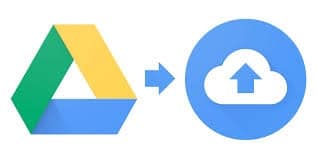
How to
First of all, sign into your Google account. Please note that you should have enough space in your Google Drive for this file.
The file by Google Drive should be in this format:
https://docs.google.com/uc?id=vvvvvvvvvvvvv&export=download
Where vvvvvvvvvvv is the file’s id, which is what we need. For example, instead of vvvvvvvv, the file id might be 34ghuio.
Copy the file’s id and copy it here:
https://drive.google.com/file/d/vvvvvvvvvv/view
Like the example id above, instead of vvvvvvv you should have 34ghuio.
Copy down this URL and press Enter.
- Click “Add to My Drive.”
- When copying is over, click “Organize.”
- Click “My Drive.”
- Now you are in “Google Drive.”
- Right-click on the red-flagged file and choose “Make a copy.”
- Right-click on the new copy of the file and choose “Get shareable link.”
- Open a new tab, paste this link, and press Enter on your keyboard.
- Click the Download button (arrow down icon).
- Choose “Download infected file” in the newly opened window that appeared.
- Choose “Keep” the file. If the Keep option is unavailable, click on “Show all.”
- Choose “Keep dangerous file.”
- Choose “Keep anyway.”
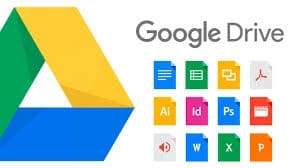
That’s it. Now your file should be downloaded in your preferred location. As I already mentioned, please perform this method only if you are sure the file is safe. False positives are not always the case. Be safe and stay tuned to our Site.
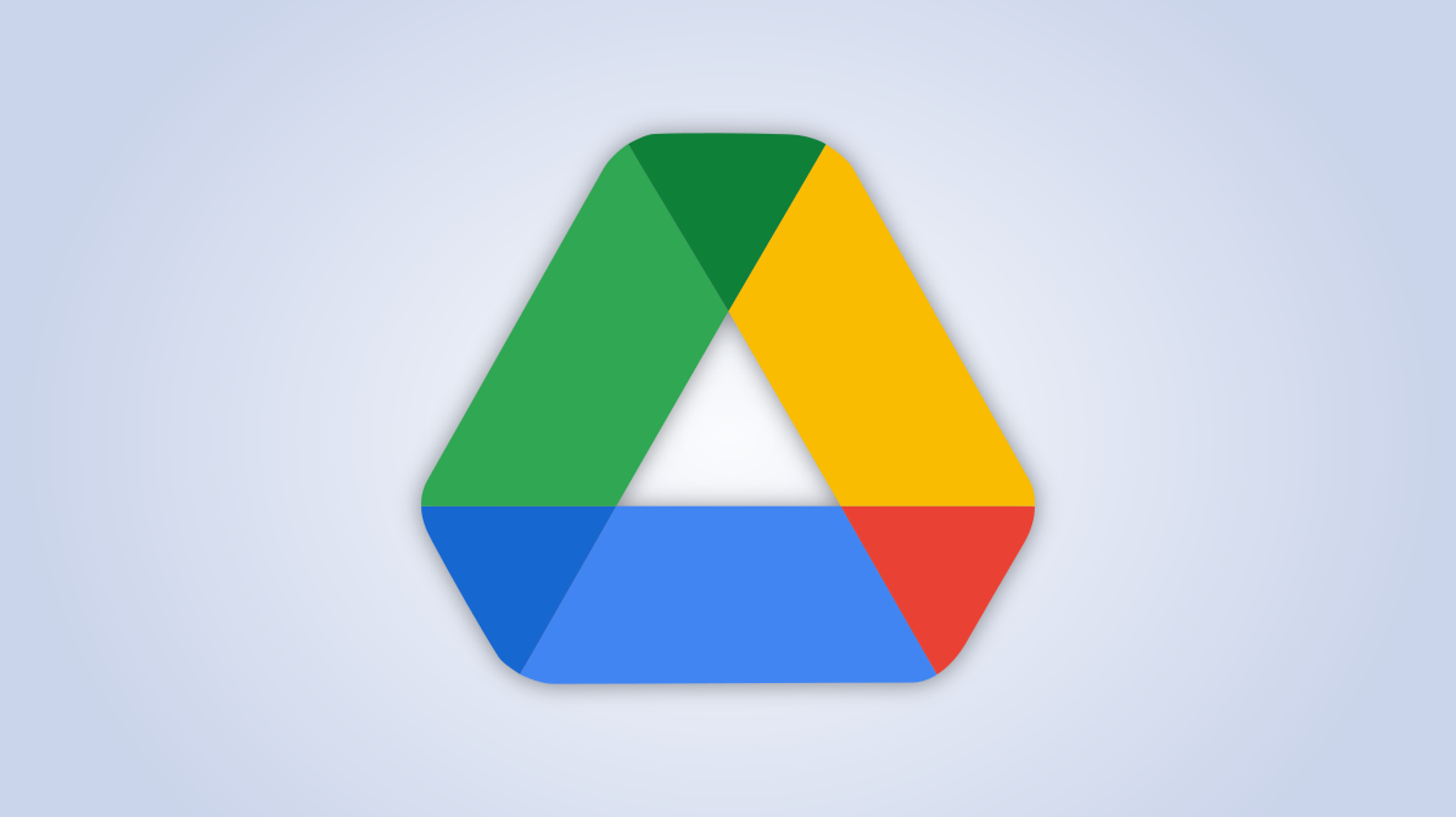
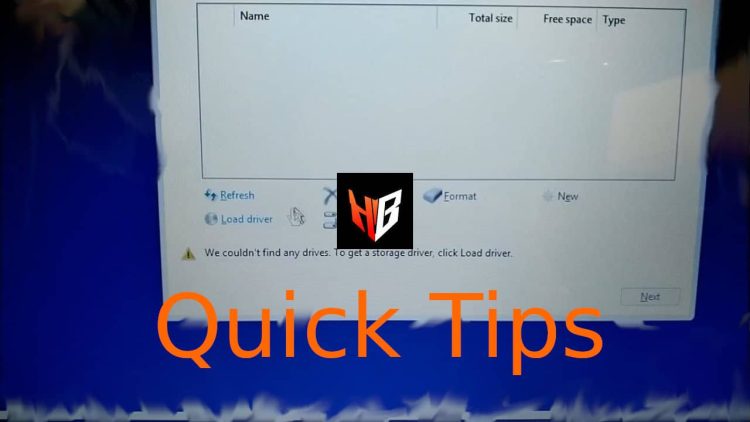
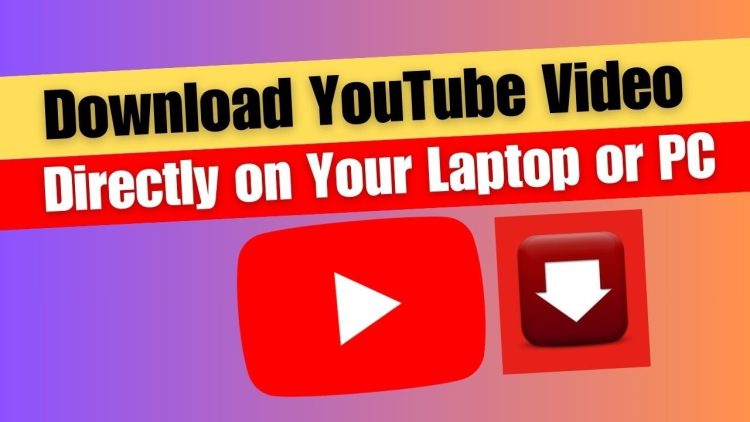
This does not work since Google Drive create a shortcut instead of the real copy, the same link will appear when you get shareable link from the copy.
At the time the article was written, it worked. I have to verify it again, I guess. Things are changing too fast…
Very useful article, as always. Well done.
Please consider using a professional proofreader of English. Here are some basic language errors in the article:
This happens because some files might BE flagged as dangerous …
Google’s SafeTY prevention is trying to protect you …
Copy THE file’s id and PASTE it here …
SIMILAR TO the example id above, …
TAKE down this url …
Now YOU SHOULD BE LOCATED in ..
in the NEW WINDOW that appearS …
As MENTIONED ABOVE, …
please FOLLOW this method …
Thanks for your useful content!
Thank you! We will take care of all of this ASAP!