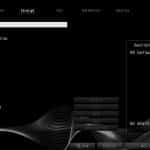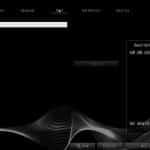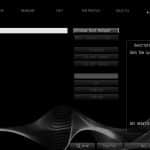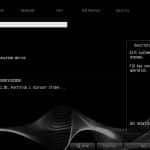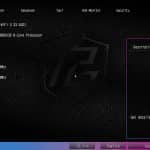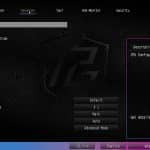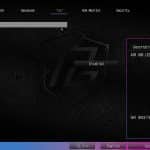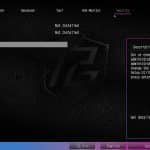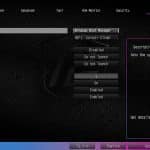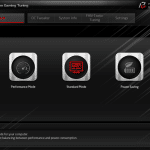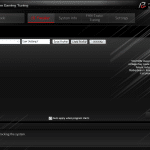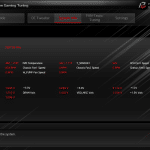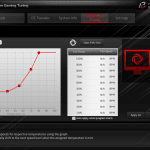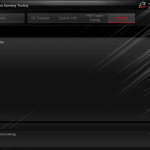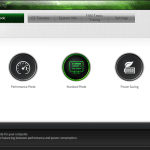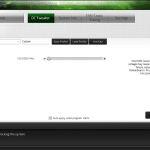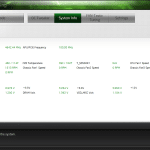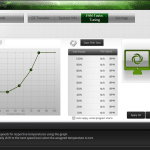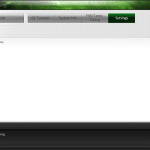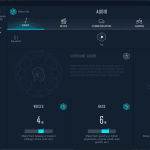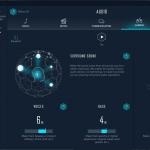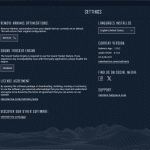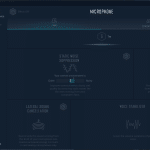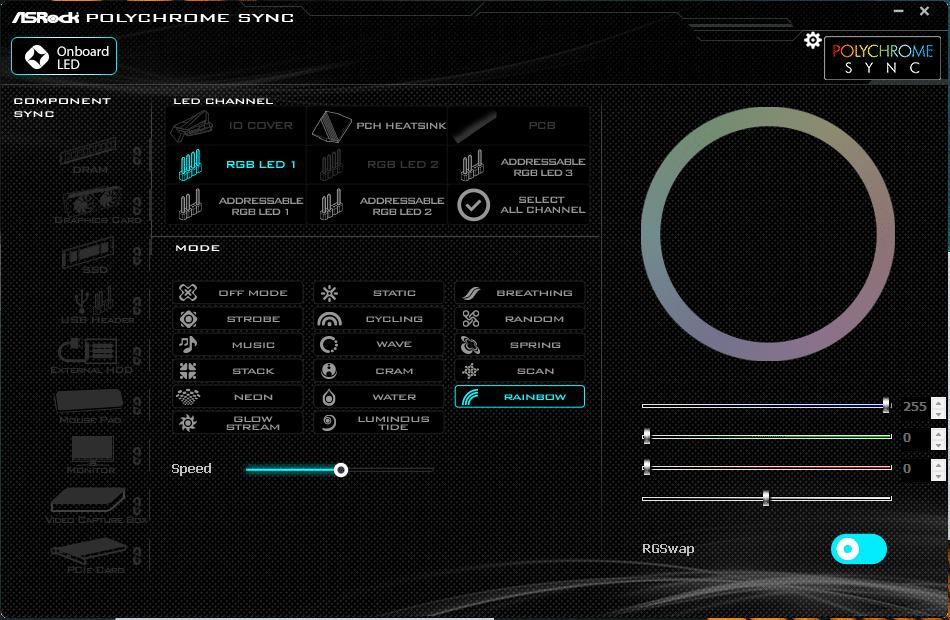Test System, BIOS & Software
To test our boards, we used a 9800X CPU from AMD, 64 GB of DDR5 RAM @ 6000 MT/s from Corsair, EXPO-compatible, of course, and a Patriot P310 PCIe 4.0 M.2 SSD. To cool our CPU, we used the Cooler Master Hyper 612 APEX, which we reviewed recently. To power everything, an ASRock SL-1200GW handled the task. Keep your eyes open for a review coming soon. The thermal paste of choice was, once again, Arctic’s MX4.
This is the setup with the Nova board. We encountered one issue with this setup: the rear fan of the air cooler rested on top of the rear VRM heatsink. While not a problem for the duration of a review, beware that such large heatsinks may interfere with other coolers as well. AIOs won’t be an issue, though. The good news is that we didn’t notice any rattling sounds during operation, but we would have chosen a different cooler for a long-term build. To help anyone considering this board, the length of the VRM cooler is 74 mm, measured from the rear I/O shield toward the CPU socket.
Here, you can see the clearance issue we mentioned earlier. It’s perfectly aligned but still makes contact.
The color scheme of the Live Mixer board pairs better with the cooler and RAM colors, but it’s unlike past designs.
As the VRM coolers of both boards are identical, the same clearance issue appears with the Live Mixer.
| Component | Specification |
|---|---|
| CPU | AMD 9800X |
| Memory | Corsair Vengeance DDR5 Memory for AMD 64 GB DDR5 @ 6000 MT/s |
| Storage | Patriot P310 PCIe 4.0 M.2 SSD |
| CPU Cooler | Cooler Master Hyper 612 APEX |
| Power Supply | ASRock SL-1200GW |
| Thermal Paste | Arctic MX4 |
BIOS
First, let’s take a look at the main BIOS tabs. The two boards share the same interface, but we’ve included screenshots from both.
The BIOS of the Live Mixer motherboard is shown first. At the end, you’ll also find screenshots with the changes made.
The BIOS of the Nova motherboard features the different color accents of the Phantom Gaming series.
Before starting any testing, let’s get into the BIOS to optimize the system’s performance. Upon inspection, we can see that CPU power is set to Auto, but the RAM requires some adjustment to operate at its intended speed. To do this, navigate to the OC Tweaker tab and select the appropriate EXPO RAM profile. By choosing this option, several changes will occur, including an increase in MT/s from 4800 to 6000 and a voltage bump to accommodate the extra performance.
Software
ASRock provides several utilities to help users get started. The ASRock Auto Driver Installer is especially handy, installing all necessary drivers as soon as an internet connection is available, making setup significantly easier.
ASRock also offers a motherboard-specific utility to give an overview of board functions. Although the name differs depending on the model, the installer automatically detects your board and applies the appropriate skin. Notably, ASRock doesn’t force this software on you; the Auto Installer only fetches drivers, not the utility itself. To get it (and the ASRock Polychrome RGB software for controlling integrated LEDs), you must visit the board’s support page.
The Nova’s version of the utility is dark-themed and missing some information, while the Live Mixer’s version uses a light theme and includes slight tuning options. Otherwise, they are functionally identical.
For audio, both X870 boards use the Nahimic app, offering 7.1-channel HD audio with content protection (Realtek ALC4082 Audio Codec) and separate PCB layers for left and right audio channels.
Lastly, the ASRock Polychrome app allows per-zone RGB customization, with multiple modes, speed settings, and individual RGB sliders for precise color control. Initialization takes a minute, but it’s responsive afterward.
In photos, the lighting separation looks harsher than in reality, where colors blend more evenly.