Windows 11 is the latest Microsoft OS. It is a huge success, and many users already have it installed as their primary Operating System. But, there is a big caveat. No, I don’t refer to the bugs and incompatibilities, that some of you, might think. I refer to how harder is to install it, without a Microsoft Account or even an Internet connection. Especially, if you are a Home Version user. In a previous article, I show you how to bypass it, with another command. Unfortunately, this doesn’t always work. So, in this article, I will show you another way, which still works. Until now, is working flawlessly. As always, this may change with a future update, but until then newer ways would be available. Stay tuned!
Keep in mind, that this article refers to users that set up Windows 11 for the first time or perform a Clean Install.
How to “hack” it
First of all, before anything else, you should be disconnected from your Internet connection. That means no Wifi and cable connection to your PC. Then, you just proceed normally, with the setup. When you come across the “Let’s connect you to a Network” step, just cool off.
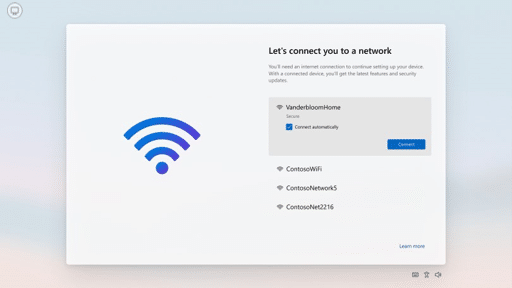
All you have to do is type the following command on your keyboard: Shift and F10. Please, keep in mind that you might need to press Fn, in combination with Shift and F10 (Shift+Fn+F10).
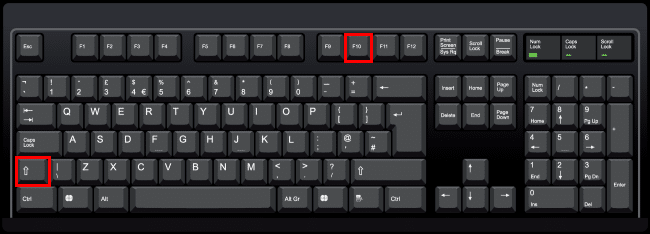
This will bring up the Command Prompt (cmd).
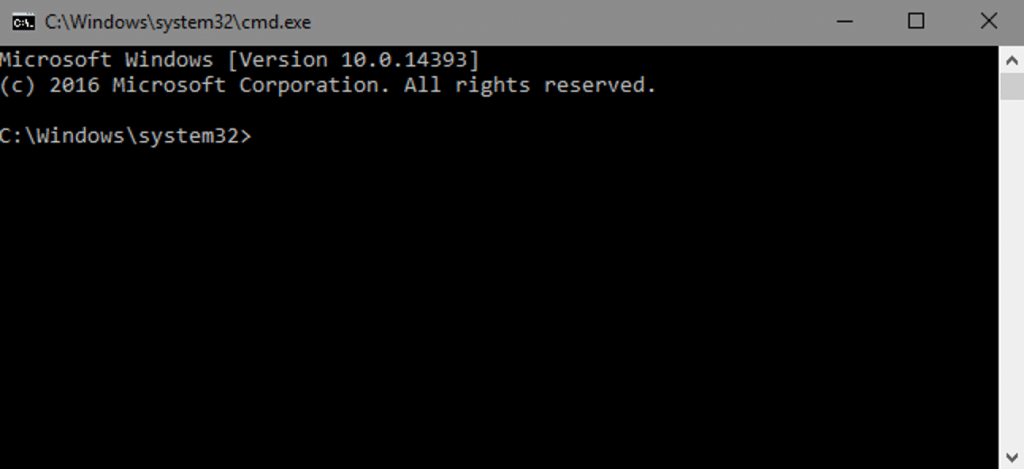
Then you type the following command:
OOBE\BYPASSNRO
and hit Enter.
That’s it. You may continue with your Setup, after the restart, choosing “Continue with limited Set up”. Your Local Account is there for you. Just don’t forget to avoid connecting to a Network, before Windows Welcome Screen. Of course, if you want you can choose to continue with a Microsoft Account. This article refers to users who seek a “Limited Windows 11 experience”. If you need a key to activate your copy of Windows 11, you can check the link here and buy one, at a very low price.
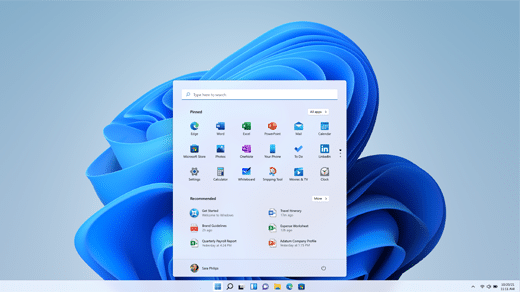


To get started on my new Lenovo I had to use the keys SHIFt + Fn + F10 to get to the command line. In order to invoke the \ symbol I had to use the ALT key to the right of the spacebar to make the damned \ key print a \ and not a # symbol so that I could type out the command OOBE\BYPASSNRO and then hit ENTER
I stated in the article that occassionally u might need fn combo to work. Thanx for your feedback. 🙂
It definitely does not work here. It goes to a login prompt with a user called “defaultuser0” and wants a password. There isn’t one so eventually it will just lock out that account. I cannot get to install. I have no internet connection at that point and no way to install drivers to get it.
I tried this again in a VM and still works as it supposed to. This “hack” works only when u first install or clean install Windows 11. If u already have an MS account in your device then u should try Aris way (removing it by accounts). Moreover u can try Aris article with Rufus.
Thank you, it worked!
U are welcome. 🙂
Idk why but not helps for me… Button just doesn’t appear no metter how many tries I give it….
Strange. I know that still works. Are u doing it right? U should press together shift and f10 or you might need to press together shift and fn and f10 together. U should also not be connected to internet, through cable or wifi.
Can you skip the Microsoft account when Windows is already installed?
Open the Settings app, then go to the Accounts section. Click Your info, then choose Sign in with a local account instead. Confirm that you want to sign out of your Microsoft account and verify your identity.
What do you mean by a local account? Like a Gmail account or you can give a clue?
Local account in your Windows installation.
Local account is the account which u can create locally in your PC, not a Microsoft account.
Aris way is the best.
Very useful hack. I prepare computers for unknown users. I don’t want to establish a user account. I leave that to the eventual owners.
Thank u very much for your comment. If they ask u how to, u can link them this article. 🙂