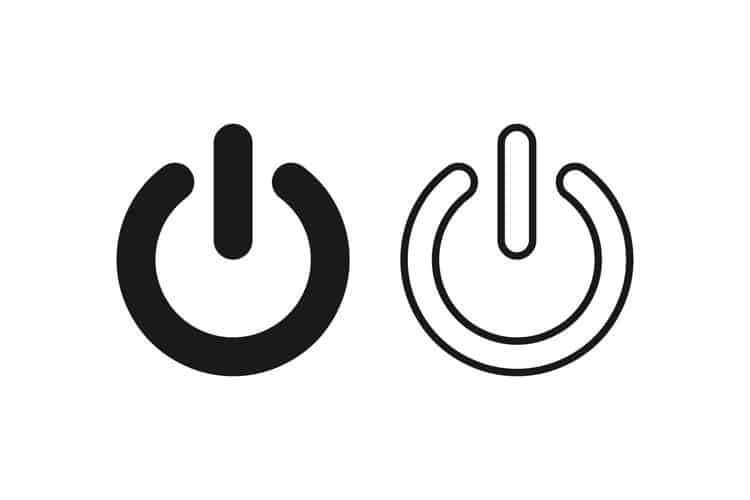Windows offers convenient ways to handle our PC power on/off—hibernation, sleep, shut down, restart, etc. Many of us prefer the “Shut down” option. But complete “Shut down” is not performed if you have e.g., “Fast Startup” enabled. “Fast Startup” occasionally might cause issues, OS corruption, auto-power on your device, etc., so it might be best to disable it if you face any problems. Especially if you have an SSD. In this Quick Tips article, I will reveal the most convenient way to fully shut down your Windows device. It is literally a two-key combo. Quick, convenient, and straightforward.
How To
- On your keyboard, press and hold the “Shift” key (usually marked as Shift or an up-pointer).

- From the Windows Start Menu, select “Shut down” (you can also right-click on the Windows icon>Shut down or sign out>Shut down).
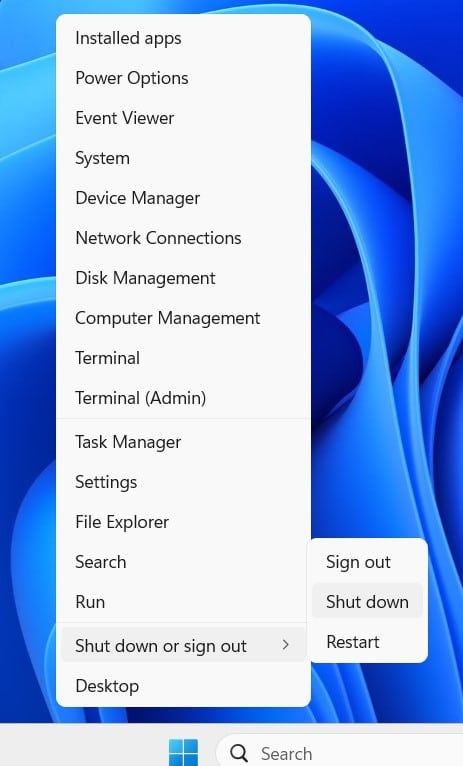
That’s it! Your PC will perform a complete shutdown; it might be handy if you, e.g., face an issue and want to investigate it further. An easy two-key combo that might save the day. That’s the spirit of our Quick Tips series of articles.