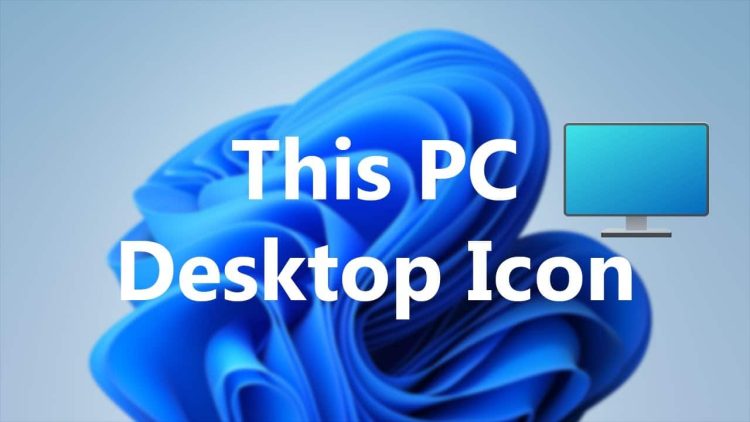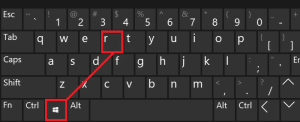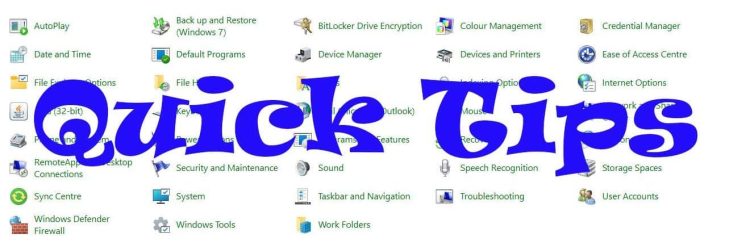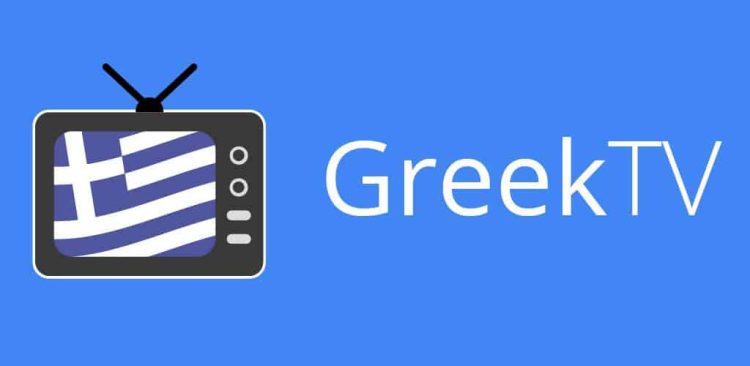This PC icon is one of the most useful shortcuts in our PCs. I can’t even remember since which Windows version I have this icon on my Desktop. It is one of the first things I add on my Desktop. Unfortunately, Microsoft doesn’t share the same love with me for this shortcut. If you want to add it to your Desktop you should go through the personalization settings. As you might know, Microsoft lets you use Windows 10 and 11 without activating them, with some limitations and a watermark.
I believe these limitations are decent, considering the advantages. Of course, the user database is important as well. One of these limitations is “Personalise your Computer“. No personalization, no easy way to add the “This PC” icon without shortcuts. In this Quick Tips article, I will show you the hassle-free way to add it. In fact is so convenient that you can use it even if your Windows is activated.
How To
- First, on your keyboard press the Windows Key and R to bring up the “Run” command.
- Type the command:
control desk.cpl,,0
- This will bring up the desktop icons menu. Tick the “This PC” icon. You can add the Control Panel or any other icon you wish on your Desktop, by ticking on them and selecting “Apply” and “OK” as well.
That’s it! The “This PC” shortcut is now added to your Desktop as easy as it gets. If you want to activate Windows without paying Microsoft’s fee, consider buying a key from our sponsor, keysfan. Your support is always welcome.