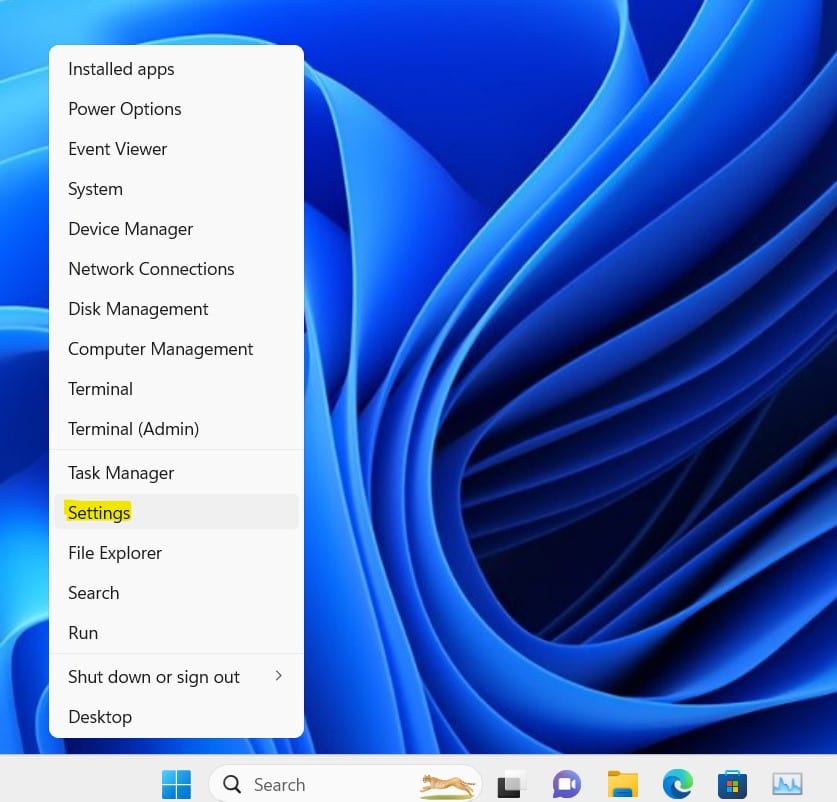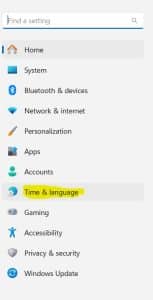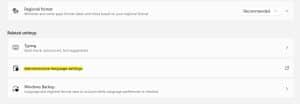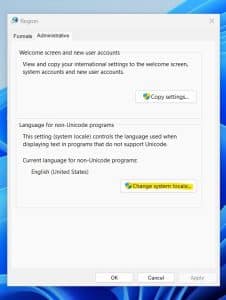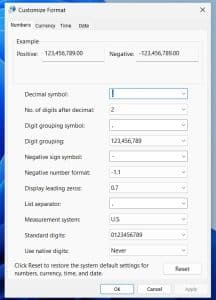Many things might not work as expected. These days, the software segment has made impressive progress. But with so many hardware combinations, things might not work out as they should. Unfortunately, some programs might be limited to regional settings or language formats. Usually, these programs offer customization settings through their menu. But what happens when there is no such menu? Don’t worry, this article is for you. In this Quick Tips article, I will show you how to set Windows up to help you with this program. It is just a matter of a few settings.
How To
- Firstly, go to the Windows Menu and choose “Settings”.
- Choose “Time & language”.
- Go to “Language and region”.
- Choose “Administrative language settings.”
- Go to “Change system locale”.
- Change “Current system locale” to what fits the app. You might also occasionally tick “Beta: …”, which might be handy.
- If that doesn’t solve the issue, go to the “Format” section and select “Additional settings.”
- “Customize Format,” depending on the issue you face. Usually, the solution is the “digits after decimal” or “Measurement system” change.
- If the problem persists, you might need to change your OS language to, e.g., EN (USA) or try other coding formats. But a program is rarely so tight to these bounds. This is the last resort, depending on your need for this program. Still, it might be a solution.
Epilogue
Things might not work as expected sometimes, but the solution is “hidden” in the details most of the time. I hope this article comes in handy and helps you in similar situations. The simplest things might be the ones that trouble us the most. But there is almost always a solution. As always, stay safe and stay in the know.