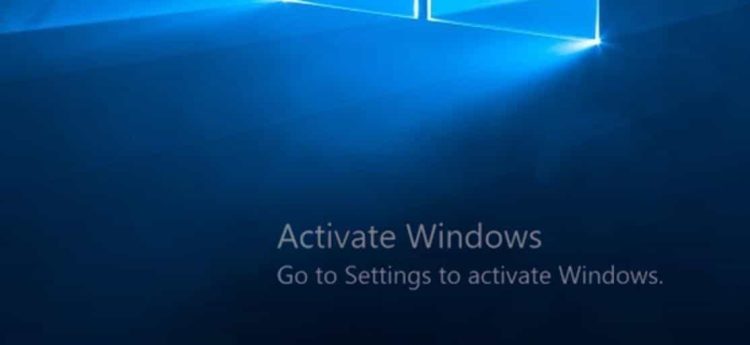Gamepads, joysticks, gaming controllers, or whatever you call them, are essential accessories for the average gamer. While you can play almost all kinds of games with your keyboard, there are many games that a gamepad would make your life so much easier. And making gamer’s life easier is what matters the most.
Although there is a wide variety of gamepads to meet almost every gaming need, the most popular options are the Xbox series and PlayStation controllers. There are cheaper alternatives that are still decent such as Logitech F310 or Speedlink Torid, but the most popular are the ones I mention above. Some might prefer either controller, but the fact is that both are among the first choices of gamers. Both controllers are quality products known for their ergonomy, responsiveness, longevity, etc. But unfortunately, they are not bulletproof or foolproof. Sony’s controllers might need extra steps to be compatible with a PC, while Microsoft’s products need additional accessories such as batteries if you prefer the wireless version.
However, these are the least of our concerns because they can be resolved. What is annoying to be resolved is issues like shift drift. Shift drift is the unfortunate event where your controller sticks are drifting independently without your intention. This renders the game unplayable because you don’t control your actions or the game’s characters. It might occur even when you use a brand-new controller. I had terrible luck with two Xbox controllers myself.
In Quick Tips #14, I will show you how to fix shift drift if it is software-related. If you are out of luck and shift drift is hardware-related, then you cannot do much. You can still try to clean the controller thoroughly or whatever you might read on the Internet, but in my experience, these “hacks” are usually pretty useless. Buying a new gamepad might be your best bet.

How to
- Go to the “Devices and Printers” section. You can get this quickly by choosing the “Open Devices and Printers settings” menu at the right bottom icon, where you can find Microsoft Defender by right-clicking the abovementioned icon. Then navigate until you see “More Devices and Printers” if you are a Windows 11 user. You can also access it through Control Panel-Hardware and Sound-Devices and Printers.
- Select the controller you wish to fix and right-click on it.
- Choose “Game controller settings.”
- If you have more than one gamepad, please be sure that you choose the right one.
- Select “Properties.”
- Two tabs in the upper left corner are “Settings” and “Test.” Choose “Settings.”
- Choose “Calibrate.”
- “Welcome to the Device Calibration Wizzard” will pop up. Select “Next.”
- Try to align the “target” in the center. If you succeed in aligning it, press any button on your controller to continue.
- Push any button on your controller until you see the “Finish” option and choose it.
- Test if the problem is solved. If everything is as it should be, choose ” OK“. If the issue persists, you may need to retry, but recalibration might not be the solution. A new controller is probably your best bet.
- Select “OK” again at the controller settings icon to apply the changes.
That’s it. You might be able to use your gamepad flawlessly again. If recalibration doesn’t work, it might be time to get a new controller and your relationship with your old one concluded. Unfortunately, nothing lasts forever, and the same applies to the gamepads. At least, it had served you well all these years. Just let it be now.

Epilogue
If a device doesn’t work as it should, it is a real pain. There are “hacks” and “tricks” you can try, but you usually burn light if it is not software-related. Unfortunately, gamepads are common victims of our cruel gaming behavior, which doesn’t help much. Buying a new controller might be our only option until a newer one also comes in handy. So, till your next gamepad, enjoy responsibly.