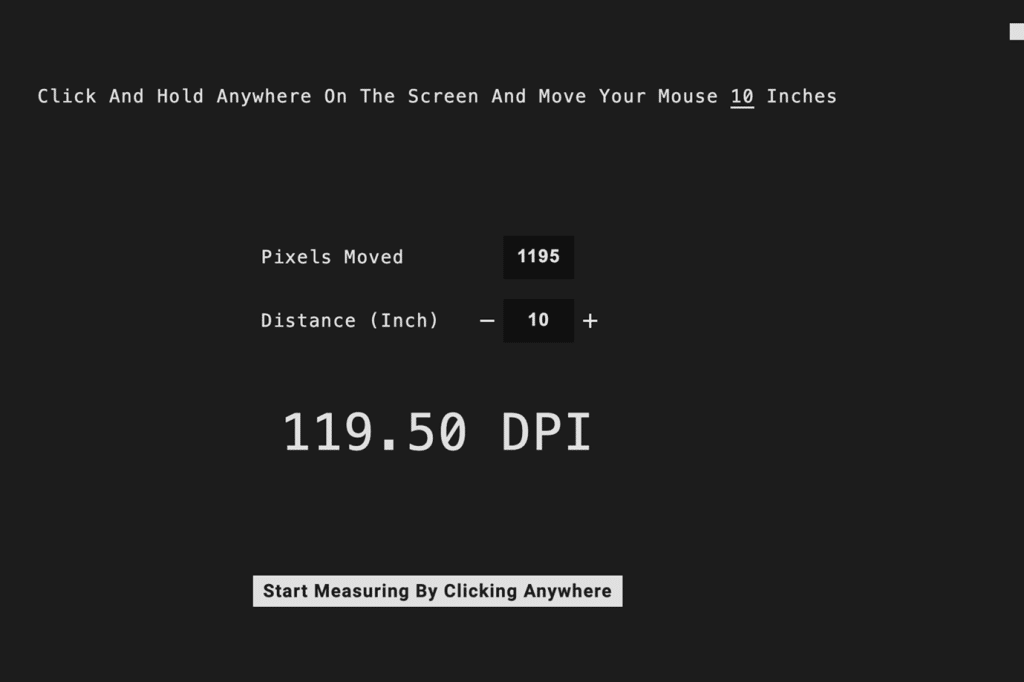Usage Experience
The left and right mouse keys are long and cover half the mouse’s surface. Their matte surface ensures reliable usage and fewer sweat fingers. It doesn’t attract fingerprints or dirt that much, either. Since the mouse does not have apertures, it is easier to clean.
It could have been an ambidextrous gaming mouse if some side buttons also appeared on its right side. The scroll wheel is painted yellow on its inside, has a nice rubber texture, and feels tactile, with the right amount of resistance to offer precise control over it. The 26,000 DPI, in conjunction with the mouse’s slight weight, will make you search for control options over the mouse, so there is a grip tape to replace the existing one underneath the mouse, sold either separately or as a bundle with the mouse. The lack of a DPI switch that switches between the available DPI options from the mouse’s body on the fly is a real letdown, especially if you are a keen player. The M75 has a polling rate of 1,000Hz by default, and you can push it up to 2,000Hz, where the battery’s life will deplete faster.
The main two buttons are pretty noisy compared to the Razer DeathAdder V2 Pro mice I use daily.
The mouse can be connected to your PC via three connectivity options: wired via the included USB Type-C to Type-A cable, Bluetooth, and 2.4GHz wireless using Corsair’s Slipstream dongle. Since most users misplace their dongles, Corsair was smart enough to include the Bluetooth connection.
At the bottom of the mouse is a button for switching between 2.4 GHz wireless and Bluetooth operation, or you can turn off your mouse by pressing it for some seconds. A problem occurred while lifting the mouse from a textile mouse pad to reposition it at its center. I noticed a slight delay till the mouse appeared on the monitor. Even though I had changed the working surface from the iCUE, this was still an issue. Since the M75 has a solid build, I guess the two-year warranty period could be longer.
Battery Life Expectancy
Corsair claims a battery life of 34 hours when using the 2.4GHz dongle and more than 100 hours with Bluetooth. There’s only one LED on the surface of the device, slightly visible when the pairing mode is active, which aims at the battery’s life expansion. There is no fast charging, and the mouse needs about 75 minutes to charge fully. You can check the battery level using the iCUE software.
Testing
I tested the mouse’s DPI on the mousedpianalyzer website with the settings at 8445. DPI stands for Dots Per Inch, which determines how far the cursor moves on the screen for each inch the mouse moves physically. A higher DPI means the cursor moves farther with less physical movement.
| Wireless 1000Hz Polling Rate | Wireless 2000Hz Polling Rate |
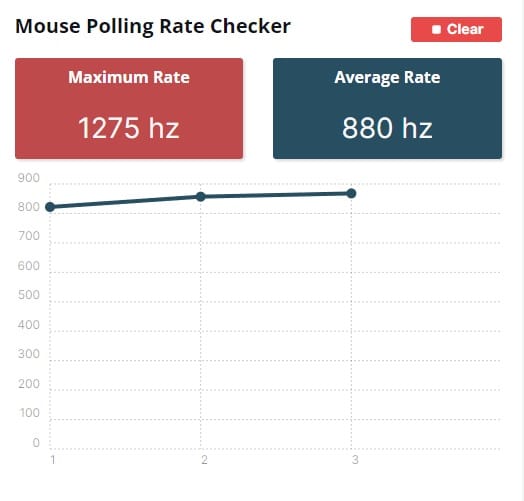 |
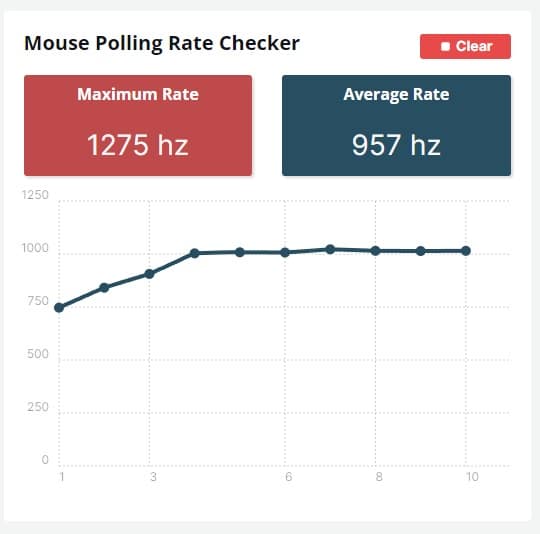 |
| USB Connection – 1000Hz Polling Rate | USB Connection – 2000Hz Polling Rate |
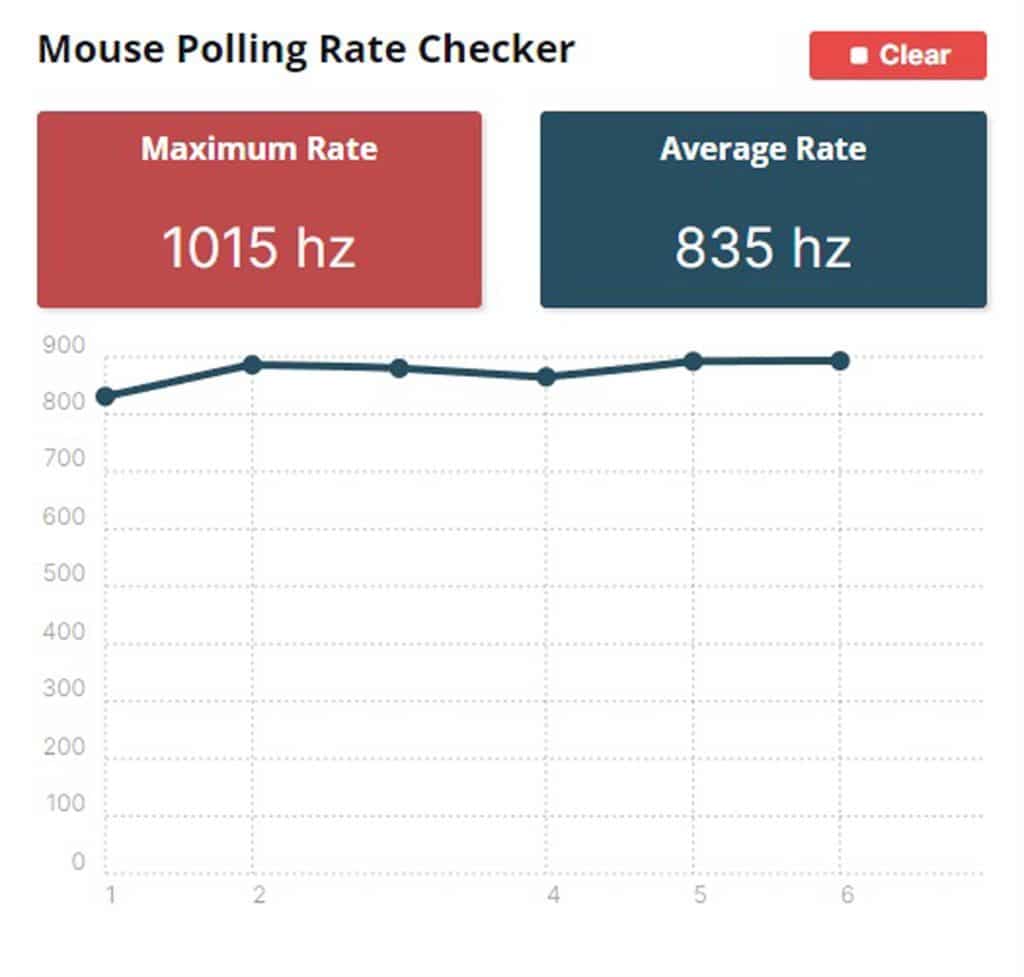 |
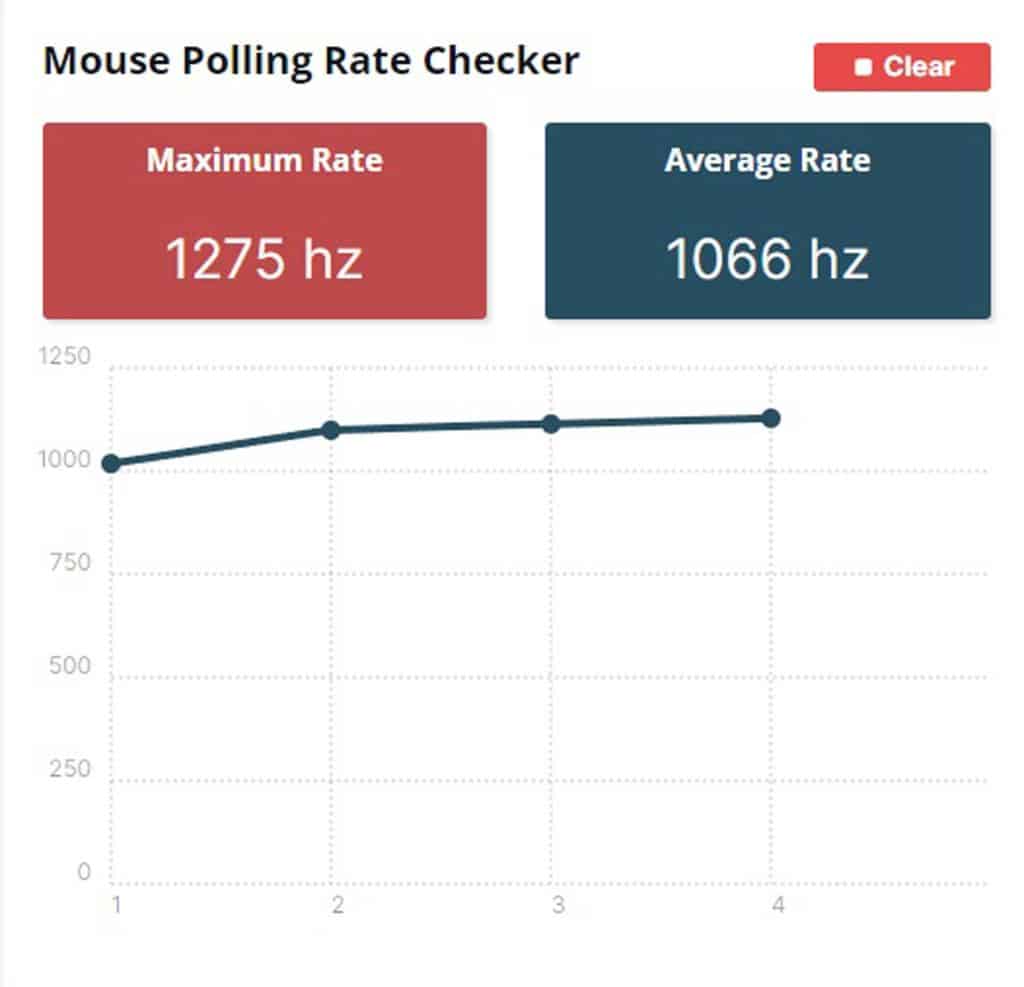 |
I tested the mouse’s Poling Rate using the corresponding test from DeviceTests. Mouse polling rate shows how often per second your computer receives information about movements and button presses from your mouse. A higher mouse polling rate means a more negligible delay between the movement of your mouse and your computer receiving the signal that the mouse has moved. Mouse polling rate is measured in Hz or Hertz or “times per second,” as in 1000 Hz polling rate, which means data from the mouse will be sent to the computer 1000 times per second.
As you can see in the screenshots above, the polling rate is nowhere near the 2KHz that Corsair claims. Actually, in wireless mode, the average polling rate barely reaches 1000Hz. Only in a wired connection and with the polling rate set to 2KHz can the 1KHz threshold (in average readings) be easily achieved.