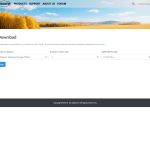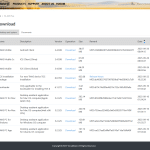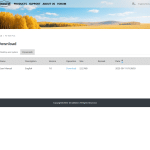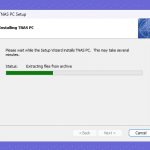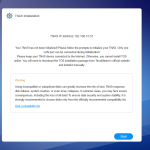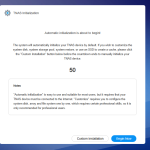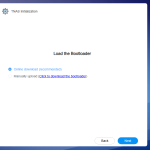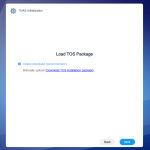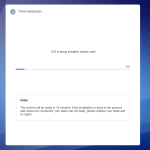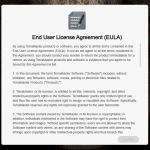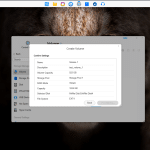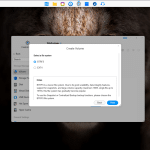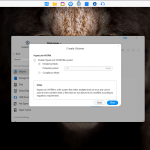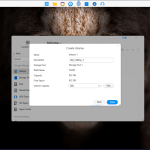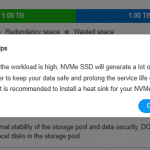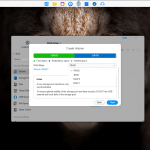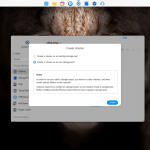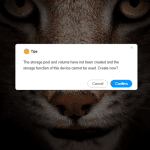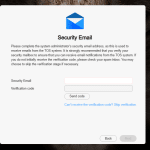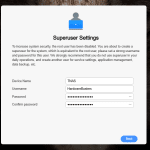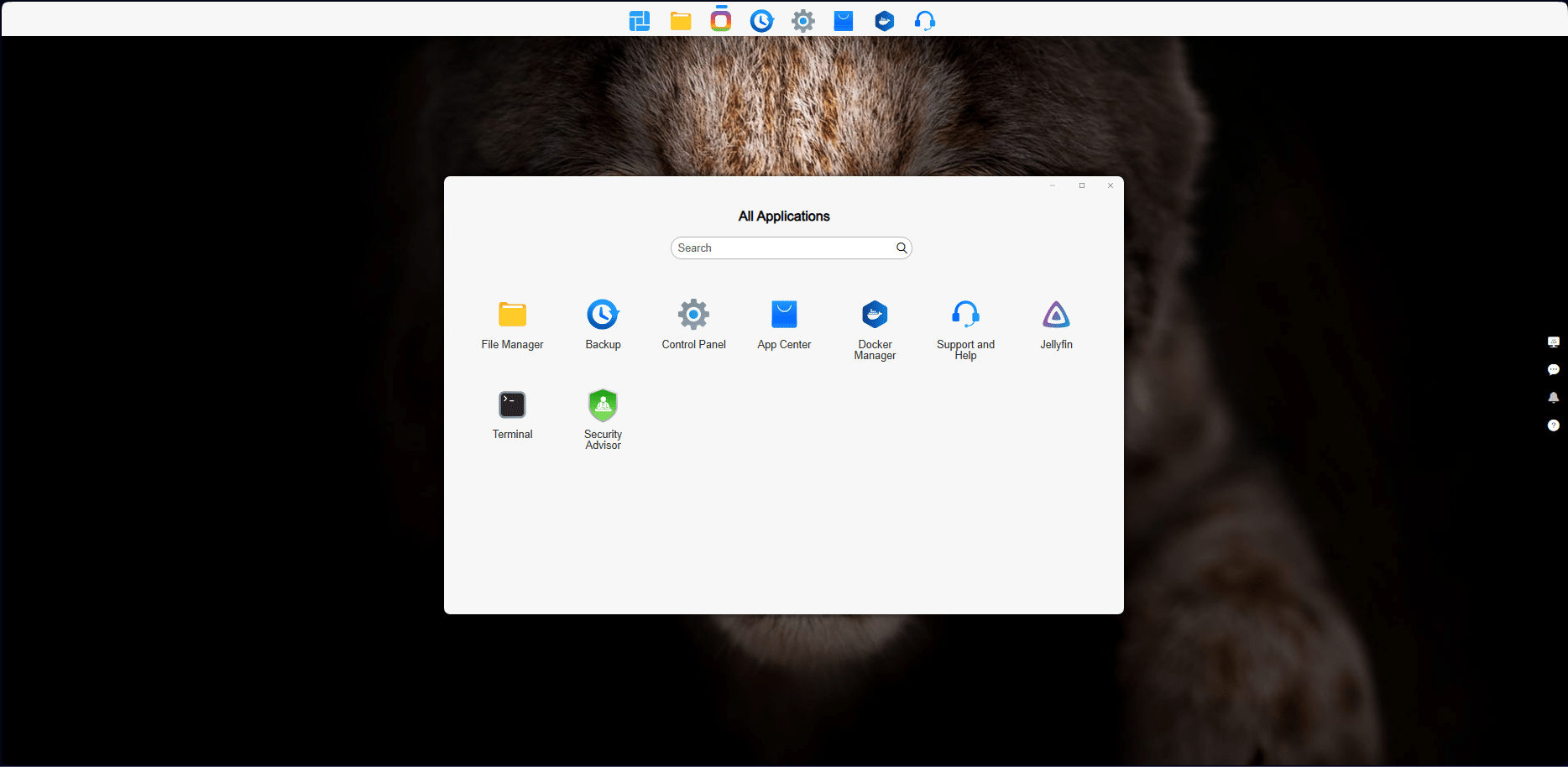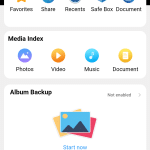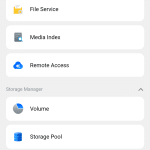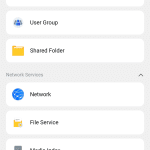Setup & OS Overview
Let’s start by downloading the TNAS PC software from the TerraMaster website. This application helps you set up and manage your NAS.
You’ll find the software on the TerraMaster site, alongside a wide selection of supported devices. Once installed, the application will scan your local network and help you identify the IP address of your NAS. After locating the device, you’ll be prompted to initialize it.
Once the initialization process is complete, you can begin setting up your user account. As part of this step, you’ll be asked to enter an email address to associate with your device. From there, you can proceed to create storage pools, volumes, and shared folders. It’s worth noting that the OS may prompt you to install heatsinks on the drives during the setup process.
Inside the app drawer, you’ll find a handful of essential apps to help you get started.
TOS 6 brings a welcome mix of style, functionality, and polish that makes managing your NAS straightforward. While it’s not without flaws, particularly in niche cases such as complex migrations or advanced SMB configurations, it clearly aims to elevate TerraMaster’s standing, enabling it to compete more directly with Synology and QNAP.
Creating storage pools, volumes, and RAID configurations is intuitive and well-supported, thanks to contextual pop-up tips and guided wizards. The onboarding experience is friendly, and TerraMaster backs it up with detailed online manuals, video tutorials, and built-in guidance throughout the interface.
TOS 6 is packed with features designed for both casual users and prosumers. File transfers and share setup is straightforward, and advanced options like snapshots, Btrfs and EXT4 volumes, and app-level permissions provide plenty of flexibility for power users.
Some highlights of TOS 6 are:
- TRAID+ (a flexible, redundant storage solution similar to Synology Hybrid RAID),
- Hyper-Lock WORM folders (for data that must remain immutable)
- Cloud drive integration with services like Google Drive and Dropbox,
- Support for Docker, Plex, and a growing library of third-party apps.
TOS 6 also extends its NAS interface to mobile devices with a well-rounded Android app. It offers complete access to your data and NAS controls through a clean, responsive interface. The app focuses on key features like storage status, file browsing, and alerts, while still providing access to deeper controls when needed. Managing your NAS on the go feels seamless, and significantly, not stripped down.