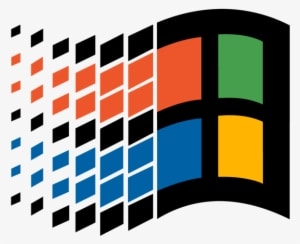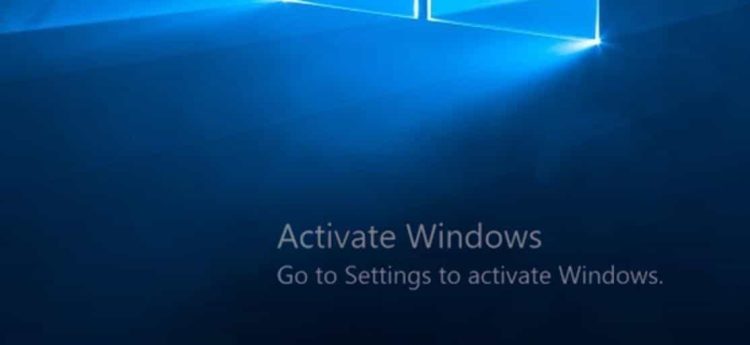We all use our OS, on daily basis. Our drives are important in order to store files and Windows necessary processes. But it is a real headache when it comes the time to replace a drive which has our OS in it. The prefered method, and maybe the safest is Clean Install. But that comes at a cost. All our files, settings,etc, would be lost.
Fortunately, there are ways to clone our drive to a new one. If you are unfamiliar with the term, Cloning is the process to migrate our System from one drive to another without losing our files, settings, etc. It is an exact copy of our drive. Though there are many softwares that claim to do that, most of them have many locked features that reder them unusable. And by the time, a Home User won’t need them more than once then and now, it is unlikely that would like to pay for it. Moreover, cracked versions are never advisable. Hopefully, there is one app that offers Cloning for free, though some advanced features are locked. But for a Home User, the free edition, is more than enough.
In this Quick Tips article, I show you how to perform Cloning and what to do, if you face any additional issues.
Please do note, that in order to keep it Quick Tips as its title, I won’t write a full guide of it. Instead I would add some links that give you all the necessary info to proceed on your own. If you have any questions you can always reply to this article or join our
Forum or
Discord Server and I would be more than willing to help you.
Macrium Reflect Free Edition
The first thing you would need, except the two drives (the old one with the OS on it and the new one to migrate it), is the appropriate software. The best app of this kind, which still offers this feature for free, is
Macrium Reflect Free. The installation and process is straightforward. As I already stated, in order to keep it quick I would give a link in which fully describes the procedure. You can visit this page, if you would like more info.
There is only one problem, after Cloning process. If the new drive is larger than the old one, the extra space would be recognised by our System, as unallocated. Hopefully, we can even resize the drive by
Windows Disk Management utility or
Diskpart on
cmd. Most of the time, is all we would need. But what we could do, if we can’t resize it, by Windows tools?
Recently, a Discord Member of ours, had this issue. For unknown reasons, Windows wouldn’t let him, to resize it. If you experience the same problem, proceed to the next step.
AOMEI Partition Assistant Standard
The second tool we would need is
AOMEI‘s app. Most features are locked in the free version, but resizing is available. You can also try their trial version, if you need to. If you want to learn more on how to use
AOMEI PAS, please visit this
page.
But what about facing more problems? In this occasion our member couldn’t boot by his cloned drive.
Please proceed to the next and hopefully the last step.
Repairing Your Windows System
If you experience issues after performing the previous steps, then you could try the
Repair This Computer feature of your
Windows Installation Media. All you have to do is downloading
Microsoft’s Media Creation Tool and create a bootable usb stick or DVD, if you don’t have one, already. You can also download it as an iso and use apps like
Rufus to burn it on your medium of choice. After that, you boot by your medium, like you would perform a
Clean Install. Usually you would need to press your Bios key at the Startup or if you have a newer PC by Windows Menu, you may need to change Windows Boot Order or just
“Press any key…”. Some OEMs have a
Boot button, like Lenovo, that would come in handy.
If you want to learn more about Clean Install or Repair this Computer, visit the available links.
Hopefully, that’s all you should need.
To Sumup
Cloning our OS is an easy task, if we have the necessary tools. But sometimes, we may need some extra steps, like our Member. Why he faced these issues might be a variety of reasons, like bad software management, data unhandling, etc.
But what matters the most, is that now his PC works like a charm. You can always join our
Discord Server or
Forum to seek Tech Support. Our Team or Members are always available there to help you.
But what about you? Have you ever performed Cloning? Did you ever face any issues? Do you know any other app or any tips to suggest? Please, share your thoughts and tips in the comment section.