We finally reached 30 articles in the Quick Tips series. Thirty articles focus on offering convenient and easy solutions to everyday tech issues. Hooray! In this article, I will show you how to deploy pre-activated Microsoft Office Pro Plus 2021 without shady tactics or the bloated MS official way. Before we start, please keep in mind the following:
- Uninstall every MS Office-related app from your PC (important). You can achieve this by using the official Windows “Uninstall” option or utilizing a well-regarded uninstaller like Revo. Reboot your PC.
- This method may not always work, or Microsoft might change its policy.
- It works only on one device. You can’t use the same file to install it on another device. However, you can create a new file by repeating the steps of this guide on another device.
- A Microsoft Account might be required occasionally.
- No shady tools or practices are used.
How To
- Download the Official Deployment Tool (ODT) and save it.
- Go to this link and customize the Office Suite with the Office Customization Tool (OCT):
- Choose the 32-bit or 64-bit version, depending on your system.
- In the Office Suites section of Programs*, choose Office LTSC Professional Plus 2021 – Volume License.
- Optionally, you can turn on or off apps you don’t want to deploy, e.g., “Skype for Business”.
- Optionally, you can select another language if you wish to in the “Language” segment. Click “Next”.
- Don’t change anything in the “Applications preferences” segment; scroll until the “Finish” option.
- On the “Deployment settings” menu, choose “Export”.
- A pop-up “Default File Format” will appear. Choose the “Keep current settings” option. Choose “OK”.
- A pop-up “Export configuration to XML” will appear. Tick the “I accept the terms in the license agreement” box and “Export”. Save the downloaded file.
- Create an “Office 2021” folder in any location you would like. You have only the C: option if you have just one drive (SSD or HDD). For convenience reasons, it is best to create it on the C:.
- Transfer the downloaded files into the “Office 2021” folder that you created.
- Choose the “officedeploymenttool.exe” file, right-click on it, and “Run as admin”.
- Accept and tick the software license terms boxes, and “Continue”.
- In the pop-up window, select the “Office 2021” folder you created and click “OK”. A notification will appear that the files were extracted successfully.
- Open the “Command Prompt” and “Run as administrator”.
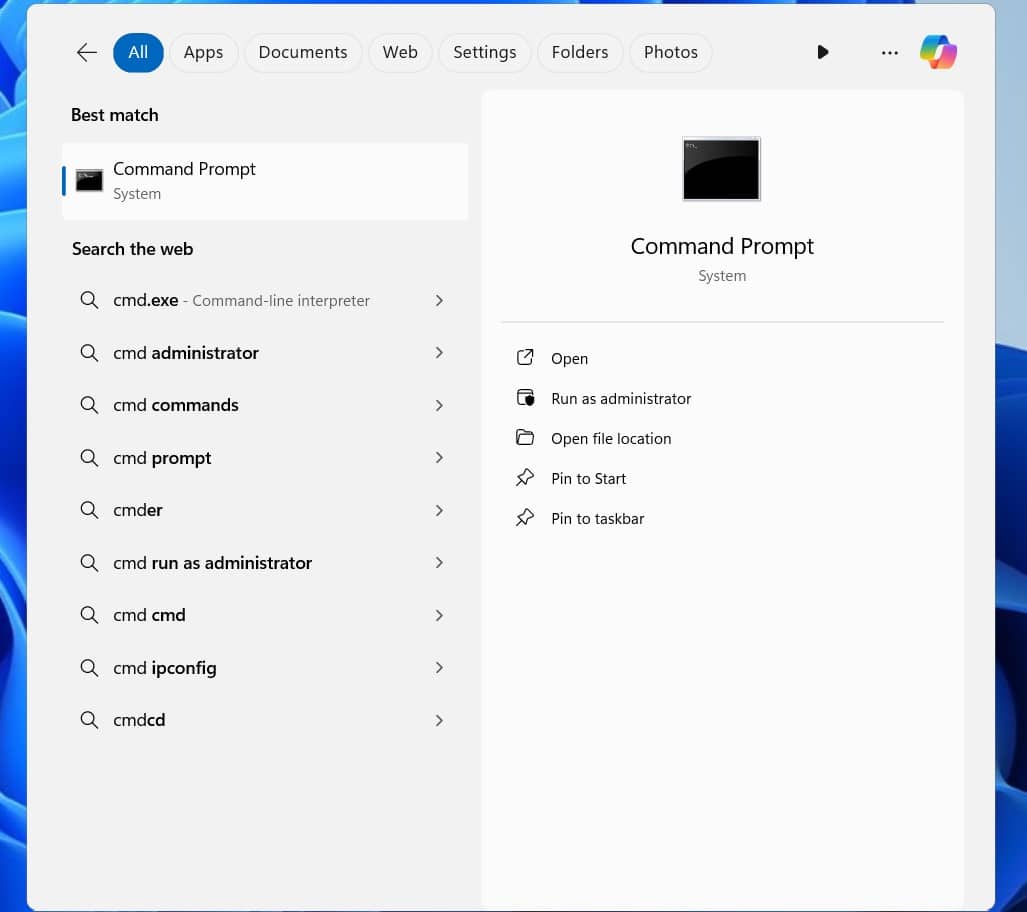
- Copy and paste the following command and hit “Enter” (keep in mind that if you haven’t chosen the C:, you should change the letter C: depending on the location, e.g., D:):
cd C:\Office 2021
- Copy and paste the following command and hit “Enter”:
setup.exe /configure configuration.xml
- Wait for the Office installation to finish and accept the license agreement.
That’s it! You may now use the entire Office Suite without Microsoft’s restrictions. Don’t forget free alternatives like LibreOffice (even the portable version), which may cover any of your needs, but MS Office might be your tool of choice. You may also buy a genuine product key from keysfan.com at the right price.
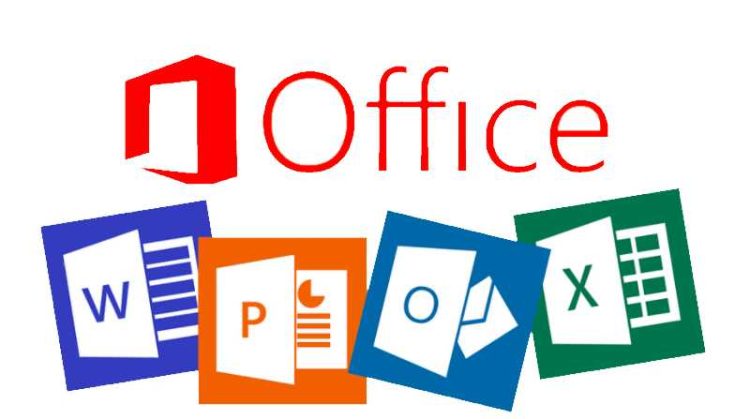
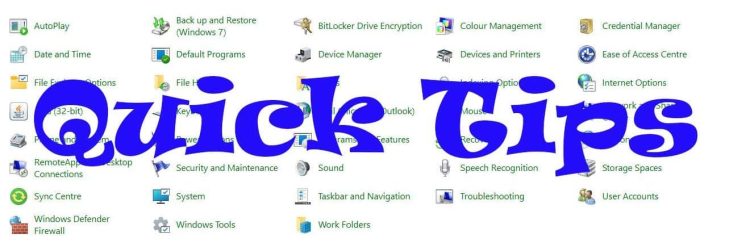
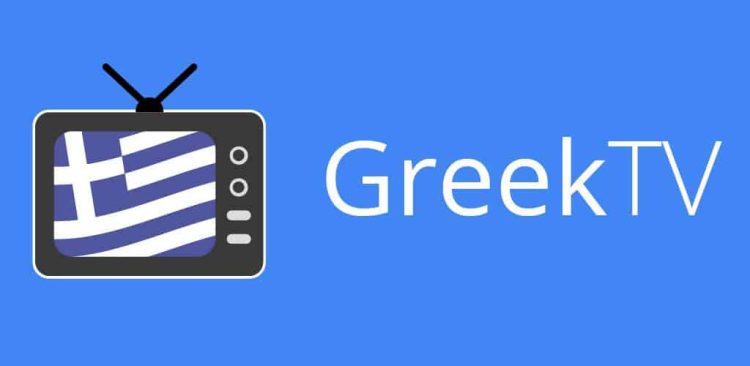
Check out this repository of Activation Scripts, Removal Tools, Conversion Tools, etc. with descriptions and explanations.
Lots of gear to explore: eg. UUD & ESD –> ISO / WIM conversion,
https://forums.mydigitallife.net/threads/abbodi1406s-batch-scripts-repo.74197/
It’s not pre-activated.