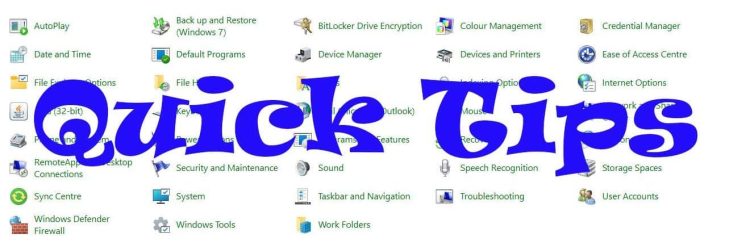Before we proceed to the main course, I want to state something: We finally reached the 20 Quick Tips articles! I hope to reach 100, soon. Moreover, I hope to be useful to all of us, as well. It is one of my favourite articles section.
You have bought a fancy monitor to connect to your fancy PC. You choose to plug it in through HMDI. And… Something feels wrong. The colors seem wash-out. Fortunately, this is not your fancy monitor’s issue. It is just Nvidia’s old issue that could also be solved quickly. All you have to do is to apply the following steps. It is just so simple.
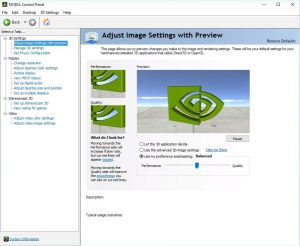
The steps
- Open the “Nvidia Control Panel”.
- Choose the “Change resolution” section on the left.
- Find and choose the monitor you connected through HDMI if you have more than one. If you have only one, then you choose only that (logic at its best). It should be shown as “HDMI – HDTV”.
- Navigate to “3. Apply the following settings” section.
- “Use NVIDIA color settings.”
- Go to the “Output Dynamic range” section.
- Choose “Full” instead of “Limited,” the default option.
- Choose “Apply”.
That’s it! You can now enjoy your monitor to the fullest. It is an unnecessary issue with a straightforward solution. I hope this trick might come in handy. You can read the rest of our Quick Tips, as well. As always, stay safe and stay in the know.