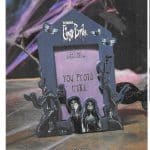Usage Experience & Testing
Tested on various Android smartphones, Tablets, Windows 10/11 desktops and notebooks, Chromebook, and Apple Macbook m1.

This is where things are taken seriously. The usage experience is quite good, but not hassle-free, most of the time. I have to stress that I have used it for over ten days. Extensive testing for at least a month is necessary for peripherals, but I didn’t need to on this occasion. I have plenty of experience with printers to see their advantages and disadvantages. It is essential to have a complete view of the pros and cons of a device. The HP DeskJet 4220e AIO Printer has the following pros and cons to consider if you ever think of buying it:
- The Instant Ink service might be handy, but the HP Smart app will spam it unnecessarily too much.
- The HP Smart App suffers some bugs, especially during the initial setup of your Android device.
- While the app is convenient when it works as it should, it is far from perfect. When in Wi-Fi mode, you might notice errors and redundant latency when Scanning or Printing.
- The device’s wireless connection is decent.
- If you plug it through USB cable, the WiFi option is not working, but the printer works well.
- It supports all the major OSes. On Linux, you won’t have the benefits of the HP Smart app, but the printer works well wirelessly.
- Don’t forget to opt out of unnecessary permissions and cookies.
- After initial setup (HP+), you don’t have to always enable Bluetooth and Location.
- HP+ offers a 1-year extra guarantee resulting in 2 years of support (terms and conditions apply).
- It doesn’t work well with non-original HP inks
- The ink cartridges don’t last for too long. You can easily find out that. The ink management is not the best because of the “wet effect” on your leaflet, especially on photos and glossy copies.
- If you face any connectivity issues, turn on and off the WiFi button, or turn off and on the printer (for about a minute).WiFi and the X button combined for about 30 seconds will reset the printer.
- If you face issues with the printer, select “Remove the printer” and then add it again by the “Add new device” option.
- It is best to have your PCs discoverable on your network.
- If you face any issues with “Scan,” print a document the traditional way and retry.
- Don’t forget to choose the quality you want for your documents and photos. For simple text documents, you can choose minimal-quality and white-black, but for photos, it is best to choose the higher-quality settings.
- If you face any issue and the i icon flashes, press it to print a document describing the potential problem and solution.
- When you initially set up the HP DeskJet 4220e AIO Printer, it is best to have your device close to the printer and your router.
- HP apps are mostly bloatware
- Depending on the document, it might take a while to be printed. Sometimes more than you expect.
- The input tray doesn’t seem to be built to last.
- No Duplex support
- On smartphones, you can use almost any Morpia-certified app to print or even the default printing Android solution. Keep in mind that the default solution will take much longer. Facts: The default Android printing solution took about 5 minutes to print a photo, while the HP Smart app finished it in less than a minute.
- Add about 45 sheets to the input tray.
- Don’t forget to align properly your scanner.
- Windows installs the default HP printer drivers, which are adequate if you don’t want to install HP’s drivers and apps.
- The HP DeskJet 4220e AIO Printer is quite noisy under load (up to 55 dB).
- It is not the fastest AIO printer on the market.
- Connectivity and compatibility issues are a thing.
- The printing quality could have been much better.
- Average time for printing document (depends on the quality, etc.) is 5 seconds to 1 minutes. For photos is 40 seconds to 2 minutes. Scanning is about 1 minutes. For reference.
- It is not a viable option for demanding users or businesses.
The images above are printed and scanned on all qualities by the app for reference reasons.