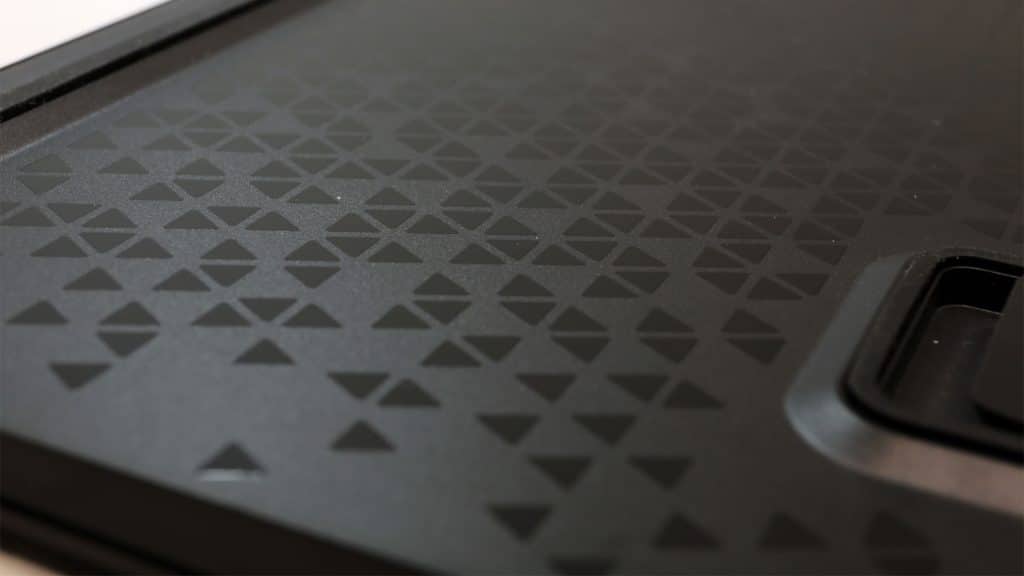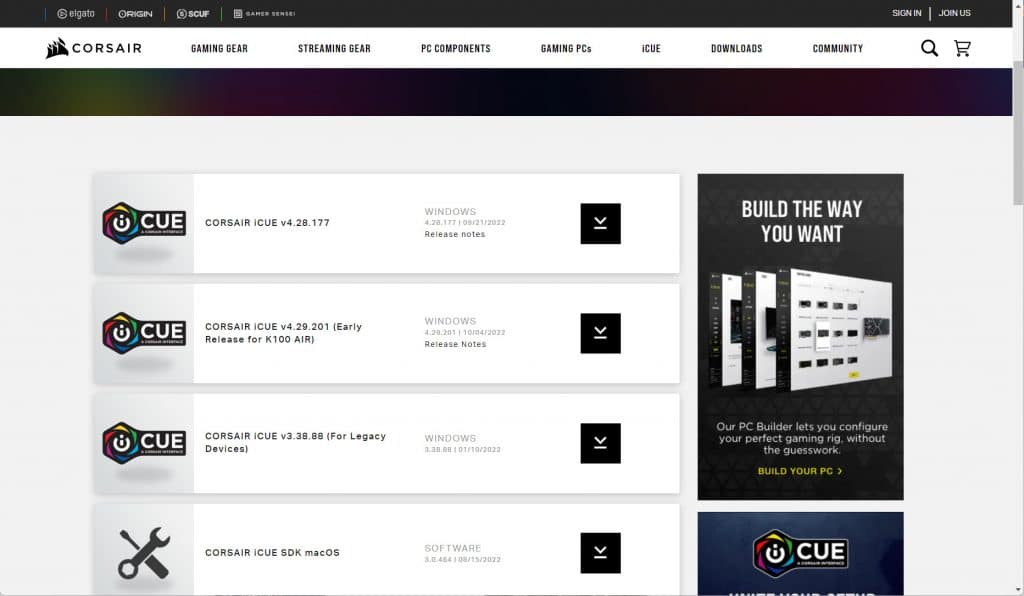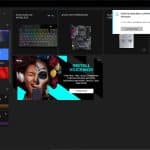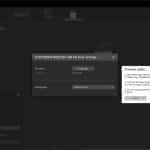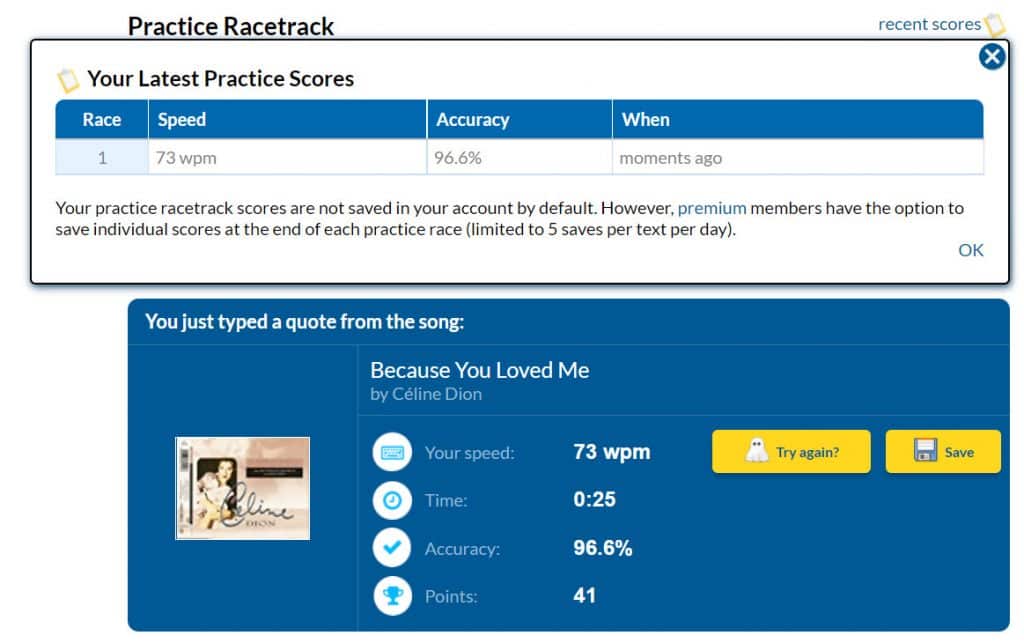The Corsair K100 AIR is a wireless mechenical keyboard with stunning build quality featuring Cherry MX ultra low profile tactile RGB switches. If you need an ultra-thin keyboard and you are ready to pay a hefty price, you should take a look at the K100 AIR
Corsair has made an impact on the keyboard market all these years, thanks to its partnership with Cherry, which allowed the brand to have exclusivity for specific periods over some unique switch types. So far, the Cherry MX Ultra Low Profile Tactile switches looked ideal for laptops, and we first saw them in the Corsair Voyager A1600, till Corsair thought, why not make a super-thin keyboard with laptop-feel? I type a lot using my laptops, and I can say that in most cases, I prefer laptop-style keyboards to normal ones, especially after long hours of typing. Hence, despite the high price, currently, at 280 dollars, I totally agree with Corsair’s decision to offer a product like the K100 Air.
Technical Specifications
| Form Factor | Full Size |
| Materials | Aluminum top plate, plastic shell |
| Switch Type | Cherry MX Ultra Low Profile Tactile RGB switch |
| Keycaps | Laser-etched ABS |
| Palm Rest | ✗ |
| Connectivity | USB Type-C, Bluetooth 4.2, Slipstream Wireless |
| Backlighting | ✓ (per-key RGB, 16.8 M colors) |
| On Board Memory | ✓ |
| Max Polling Rate | 8,000Hz |
| Battery Life | Up to 50 hours with RGB backlighting, 200 hours with backlight off |
| Detatachable USB Cable | ✓ |
| Total Keys | 108 |
| Media Controls | ✓ |
| Macro Support | ✓ (4x keys) |
| Rollover | ✓ (NKRO over USB and 2.4 GHz, 6KRO over BT) |
| Software | ✓ (iCUE) |
| Dimensions (L x W x H) | 437 x 156 x 17 mm |
| Weight | 780g (1.72lbs) |
| Warranty | 2 Years |
Box & Bundle
On the face of the box, you will find a photo of the product with the RGB lighting in action. The photo doesn’t reveal the keyboard’s ultra-slim profile but provides a clue about the metallic frame. The box contents are neatly arranged, as expected in such an expensive product. Besides two leaflets and the keyboard itself, don’t expect to find anything else but the braided USB cable, through which you can connect the keyboard and, above all, charge it once its battery is depleted.
Cherry MX Ultra Low Profile Tactile Switches
The switches that the K100 AIR uses have tactile feedback, similar to the standard MX Blue switches. There is the clicky-noise providing acoustic feedback besides the tactile one. The tactile force is at 65cN, the actuation force is at 52 cN, and the total travel of the switch is relatively high, given the ultra-thin profile, at 1.8 mm. This is an impressive switch rated for up to 50 million keystrokes with no loss of quality.
A Closer Look at the K100 AIR
This is a full-size keyboard for those of you, including me, that need the keypad. Measuring 437mm in length, you will need a normal-sized desk to accommodate, while its width, at 156mm, is not that large.
You will find the USB dongle on the keyboard itself, so you don’t need to search in the bundle for it. The K100 AIR uses Corsair’s Slipstream wireless technology over the 2.4 GHz band and supports Bluetooth 4.2. The keyboard is also compatible with PS5 and Xbox gaming consoles; through BT, it can connect with up to three devices and change between them on the fly. Wirelessly, through Slipstream, its max polling rate is set at 2000Hz, and through the USB cable, you can have up to 8000Hz polling rates, or 0.125ms response.
The AXON CPU inside this keyboard is overkill. Besides ultra-fast polling rates, it enables complex lighting effects with up to 20 layers and 50 keymap profiles. It is supported by 8MB of memory to save all of your custom profiles.
The keyboard uses a Type-C USB port for connecting and charging. Unfortunately, there is no USB passthrough port on the keyboard, which is handy.
Along with excellent wireless connectivity and unique switches, the major selling point of this product is the ultra-thin profile.
Even in USB mode, you have to toggle on the power switch on the keyboard to be able to use it.
There are four dedicated media keys and a volume wheel. Through iCUE, you can program and remap the use for all of them.
The first key from the left is the profile key, the second is for adjusting brightness, and the third with the lock is the windows lock key, which you can fully customize through iCUE.
I expected to find something better than the standard laser-etched ABS keycaps, which are fingerprint, and grease magnets. I expect them to shine over time, depending on the use. Please note you should never try to remove the keycaps on this keyboard because you will destroy the switch. This means that you won’t be able to use aftermarket keycaps.
The back side is of good quality plastic, with glossy triangles that form a nice result.
You can set the keyboard’s incline in three positions, thanks to the two feet at its bottom. On the same side, there is also a long rubber pad to keep the keyboard in place on your desk.
iCUE Software
Corsair’s software for controlling all of its compatible products is called iCUE. There is an early release of the software, at the time of the review, supporting the K100 AIR. Besides keyboards, iCUE can also control compatible coolers, fans, mice, and PSUs, so it is a jack of all trades. The problem is that it can be confusing with so many capabilities and options until you gain the necessary experience. I want something more straightforward, even with fewer capabilities.
Once I installed iCUE and started it, I got two update messages, one for the keyboard and one for the wireless dongle. The update process was easy and fast.
You will have to devote some time to getting familiar with the lighting effect options. The “Hardware Lighting” options are saved to the keyboard’s onboard memory, so you don’t need iCUE to run in the background. I noticed a notable delay every time I wanted to change settings, which I expect Corsair to fix soon in the future app version.
Typeracer Results
Without much effort and only after 2-3 hours that I started using the keyboard, I achieved a decent result on typeracer. The adequate distance between the keys allows for fast typing, but the ultra-short travel distance can lead to typing errors. If you get familiar with this keyboard, you can type as fast as a normal one. The feel of the switches is fantastic, and the tactile bump helps in typing faster. The increased tactile force of the Cherry MX ULP switches is an asset along with the not-so-short travel distance, given the ultra-thin profile, helping you during typing or gaming.
My Thoughts
The K100 AIR addresses both users wanting a top typing experience and hard-core gamers, thanks to its ultra-fast polling rates. The typing experience is nothing less than great, and if you are a huge fan of thin keyboards and short-travel switches, you are out of luck. You will have to spend top-dollar to get the K100 AIR. The build quality is top, with the only notable downside being the plain ABS keycaps instead of more durable PBT ones. I would also love to see longer feet for more elevation. For users wanting a keyboard for their media PCs, I find the K100 AIR to be super-expensive for that purpose, but if you have the money to spend, why not?
Despite the tactile switches and the metallic backplate, I cannot say that I found the K100 AIR noisy. My lab is undoubtedly not the quietest place on earth, especially with the Chroma electronic loads screaming, but compared to my previous Wooting two keyboard, I found the K100 AIR to be whisper quiet.
- Ultra-low profile
- Great typing experience
- Wireless 2.4 GHz, BT 4.2, and USB Type-C connectivity options
- Corsair Slipstream tech offers up to 2000Hz polling rates and long range
- AXON MCU offers up to 8000Hz polling rate through a USB connection
- iCUE compatibility
- Long battery life
- Dedicated macro and media keys
- Volume scroll wheel
- Fully programmable keys
- 16.8 M color RGB lighting per key
- Top build quality
- Bloody expensive at 280 dollars
- Only one switch type offered
- Keycaps grease relatively easily
- It is tough to remove/replace the keycaps
- No USB passthrough port(s)
- I noticed a lag in iCUE