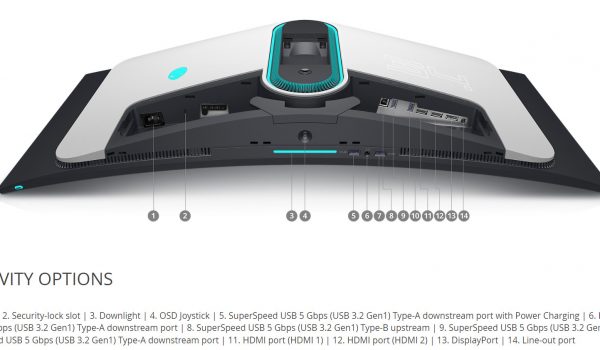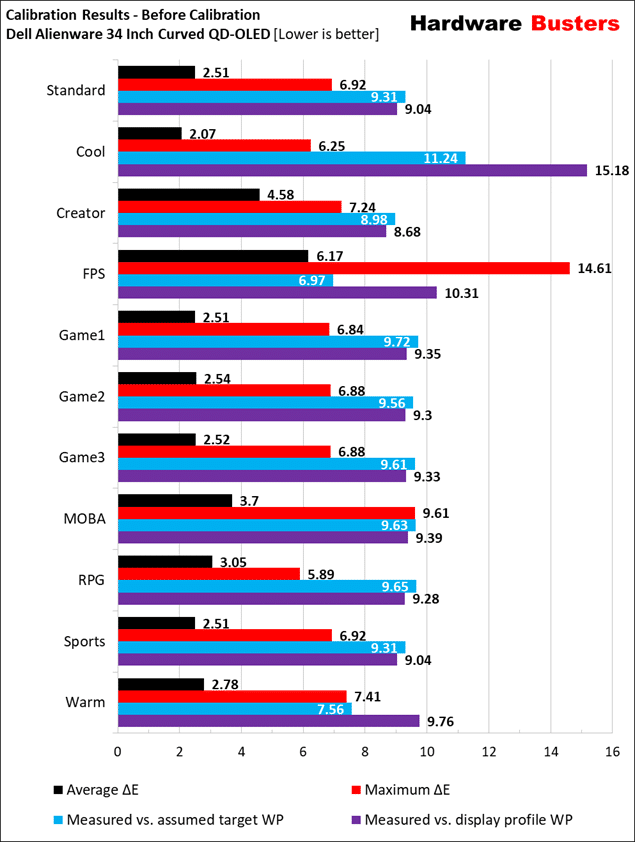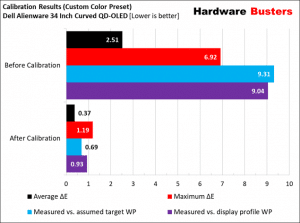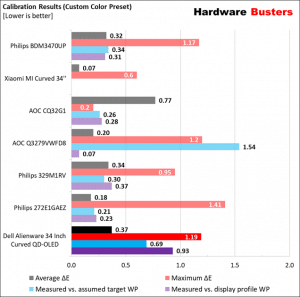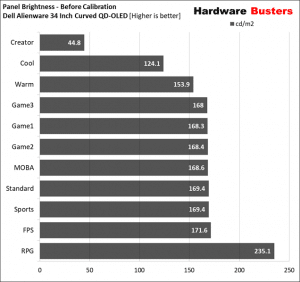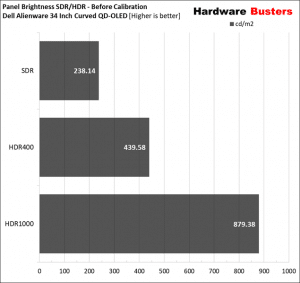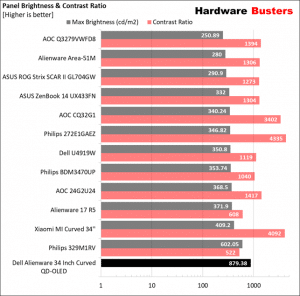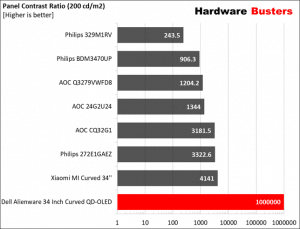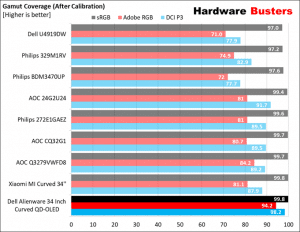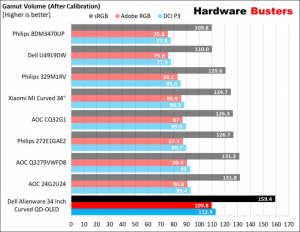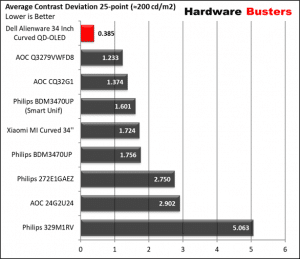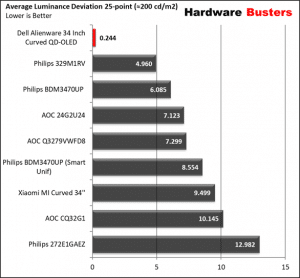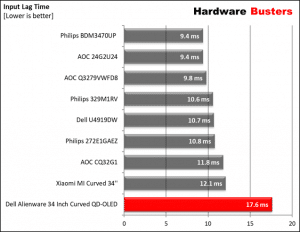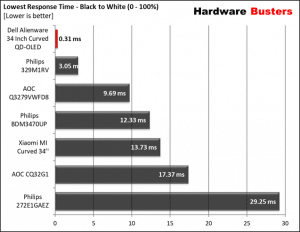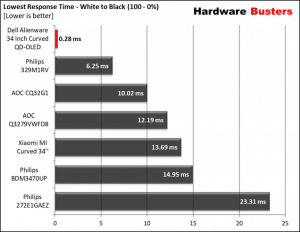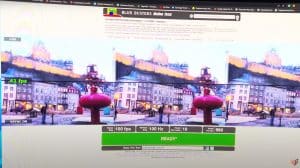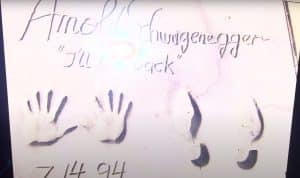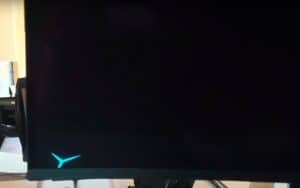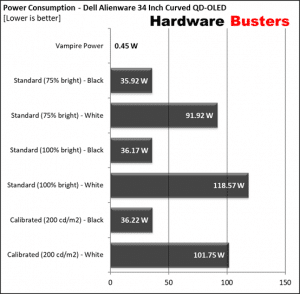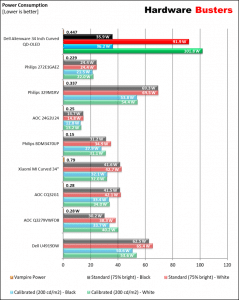In QD-OLED panels, a stack of blue OLED material lights up pixels that contain red and green quantum dots. Each OLED pixel has three subpixels: blue from the original blue OLED, red generated by red-tuned quantum dots, and a green pixel generated by a green-tuned quantum dot. All these three can be combined to create a single white pixel. The significant advantage of QD-OLED panels is that they can get much brighter than OLED ones while keeping an infinite contrast ratio, thanks to the pure blacks they offer. Moreover, the color gamut is impressively broad and Samsung, the force behind the QD-OLED panels, promises for extended lifetime and minimal burn-in issues compared to OLED panels.
The Dell Alienware 34 Inch Curved QD-OLED uses this new Samsung 10-bit panel. The screen size is 34.18,” and the curved screen is ideal for PC use. The aspect ratio is 21 to 9, and the native resolution is 3440 x 1400. If you drive it through the DP1.4 port, you will enjoy a 175 Hz refresh rate, but through the plain HDMI 2.0 ports, you will be restricted to 100 Hz, which is a great shame.
There is G-sync and Freesync compatibility, and Dell also threw in the bundle a USB 3.2 Gen 1 hub. Another exciting feature is HDR compatibility. The monitor supports two modes, HDR 400 and HDR 1000.
The price of this monitor is set at around 1300 dollars or 1345 euros, and the provided warranty is three years. I want a more extended warranty, given the price tag.
Who does it refer to?
Users with a lot of money want one of the best monitors in today’s market. If only it were larger, 38” or even better, 42”, keeping the same aspect ratio.
Bundle
The bundle includes the power cord; the monitor has an internal PSU, one DP cable, one Mini-DP, one HDMI, and a USB 3.2 Gen 1 (5 Gbps) upstream cable.
External Design and Build Quality
Typically for an Alienware product, the exterior design is modern and eye-catching. The monitor is large, and the same goes for its depth. The build quality is high, and the lighting at the backside, the Alienware logo, and the light at the bottom look nice. You can control the lighting through the monitor’s OSD menu. A large cover hides all cables and connections at the monitor’s rear side.
Connectivity
There are two HDMI 2.0 ports, one DP 1.4, four downstream and one upstream USB 3.0 ports, one line-out for audio, and one headphone-out port. Two USB ports and the headphone jack are at the bottom side of the monitor, close to the OSD joystick, for easier access, while the rest are on the backside.
Ergonomics
There is a VESA mount, 100 x 100, to use the monitor without its base and save some space. We have height, swivel, tilt, and slant adjustments regarding ergonomics. So only pivot is missing. Height can be adjusted by 110mm, tilt is from -5 to +21 degrees, and swivel from -20 to +20 degrees.
OSD Menu
There is a joystick to navigate through the OSD menu, making things easier. The OSD menu is complete and fast enough. You need to get used to it.
Max Resolution & Max Refresh Rate
3440 x 1400 resolution with 175 Hz will probably blow your mind. Still, you can enjoy this resolution and refresh rate combination only through the DP 1.4 port since both HDMI ports are version 2.0, so they don’t allow higher than 100 Hz refresh rates at this resolution. The laptop I used to test the monitor only had an HDMI output, so I couldn’t fully exploit the monitor. The lack of HDMI 2.1 ports is a major disadvantage.
Picture quality before calibration
If you don’t have an instrument to calibrate your monitor, the best preset is the standard. You need to increase the brightness a bit to reach 200 nits.
After Calibration Measurements. Best Settings
The differences in average and maximum DE are huge after the calibration process. This is why you need to have a colorimeter to calibrate your monitor.
Contrast Ratio & Brightness
The contrast ratio is infinite, so there isn’t anything else to discuss in this section. The panel is not so bright in SDR mode, peaking at 238.14 nits. In HDR400 mode, it exceeds 400 nits, though, while in HDR 1000, I was able to measure up to 879.38 nits in a small part of the screen.
Gamut Coverage
Gamut coverage is terrific, and gamut volume is out of this world, especially in sRGB.
Panel Uniformity
The average Contrast and Luminance deviations are dead low. This monitor made my day during these measurements. Its panel is state-of-the-art!
Screen Flickering/PWM
I noticed some voltage drops on the brightness signal at very low brightness levels, which no one will use, meaning that there is no screen flickering in real-life conditions.
Input Lag
Input lag is high at 17.6 ms. The monitor’s electronics have lots to do as it seems, and it takes some time to process the incoming signals.
Response Time
The response times that I measured were extremely low, almost matching Alienware’s claims. This panel puts to shame everything out there, simple as that.
Motion Blur – Blur Buster Tests
I’ve run all blur buster tests, and the results were excellent, even at 100 Hz, where I was stuck because of the HDMI 2.0 ports.
Viewing Angles video
The viewing angles are impressive, as I expected from this panel.
Reflections under strong light?
The monitor is supposed to have an anti-reflective coating, but it doesn’t do a good job if it does have any. Not only is the light spread in a large area, but there is also a mirror effect. If you plan to work on this monitor, make sure not to have a window beside you; else, you will regret spending so much to buy it.
Backlight Leakage
I didn’t notice any backlight leakage.
Noise output
The monitor doesn’t have speakers, but still, I had to put it in the anechoic chamber and measure its noise output because it has a cooling fan! With 12.8 dBA, I cannot say that the fan is loud, though.
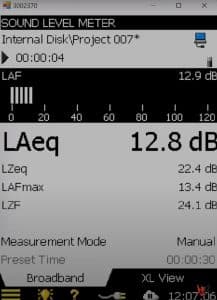
Power Consumption
Power consumption is high. This is why the monitor needs a cooling fan.
Epilogue
This monitor screamed at me buy me from the first moment I saw it. BUT, there is always a BUT. It lacks HDMI 2.0 ports; its anti-reflective coating is a joke, it is only 34” while my current monitor is 38”, and the provided warranty, at 3 years, doesn’t make me feel confident about the lack of burn-in issues. If Alienware were sure that the monitor is burn-in free, as it claims, it would provide a five-year warranty, at least. After all, you have to pay 1300 dollars to get it, so you need to be sure that there won’t be any screen problems after three years, which is not such an extended period.
Buy it herePros
• Impressive technology (QD-OLED)
• High build quality
• Solid base that doesn’t take much office space
• Good specs (3440 x 1400 resolution and 175 Hz max refresh rate)
• High brightness levels
• Ultra-wide gamut coverage
• USB 3.2 Hub
• G-Sync Ultimate support
• HDR 400 and 1000 modes
• Ultra-fast panel
• Easy to use OSD
• Fair price given its specs
• Nice exterior design with cool lighting effects
Cons
• Expensive
• Lacks HDMI 2.1 ports
• High power consumption
• The cooling fan is a point of failure
• I expected a lower response time