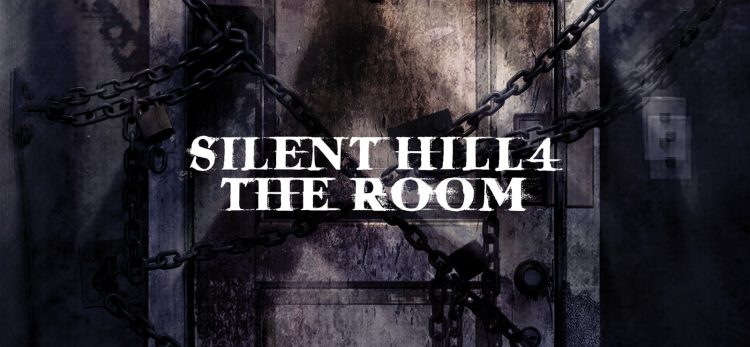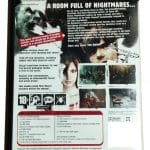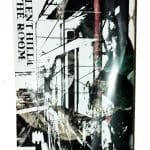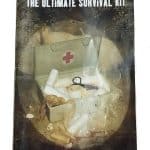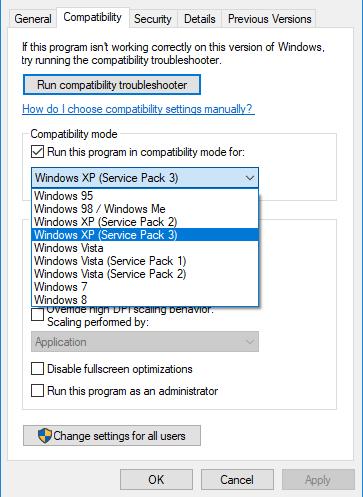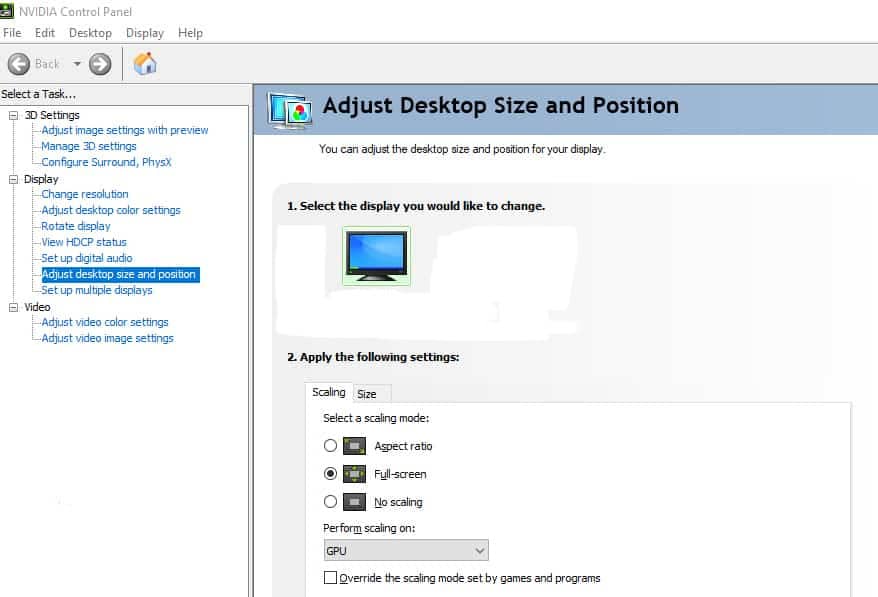Silent Hill 4: The Room is a 2004 survival horror game published by Konami for PlayStation 2, Xbox, and Microsoft Windows. It is the fourth installment of the series and the last one developed by Team Silent. It is considered one of the best of the series and one of the titles that defined its genre. 20 years after its initial release (Happy Birthday!), we shall see how it stands its ground on modern hardware. Are you ready for the journey?
Introduction
Silent Hill. The haunted town. A town that punishes those who dare to cross its path without respect. A town that still haunts the dreams of the survival horror community. I am one of those. For those who don’t know me, I am a massive fan of the series, especially the ones developed by Team Silent. I built a church inside my house to worship them. OK, no, that never happened; I was just “Silent Hill frenzying.” But the truth is, I am a huge fan of the four original titles, like most of the hardcore fans of the Silent Hill series. A long-awaited remake of Silent Hill 2 is coming, while Konami promised a few more titles based on the SH myth.
We shall see how that goes shortly. There are numerous ways for the rest of us to play the original games. In this article, I will reveal the game’s dark secrets on Windows 10 and 11 without third-party fixes or mods—pure Silent Hill 4 settings. Unfortunately, the PC port on newer hardware needs some tuning, which the community has suffered from for years. There are numerous fixes and mods in the wild, but they require third-party intervention. My purpose is to show you how to tune it without them. Although it was tested on the original retail version, it should apply to all the PC versions of the game. Let’s dive into the depths of Toluca Lake’s town.
Tested On
- Windows 10 and 11
- The original DVD retail version
- An external USB 3.0 DVD drive by Qoltec (except if you own an internal one)
- CPU: Intel Core i7 8086K
- Graphics card: Gigabyte OC Nvidia GeForce GTX 1070Ti 8GB (with the latest GPU drivers)
- Storage drive: HDD, Toshiba, 7200 RPM, 2 TB
- Monitor: Dell 24″ 144 Hz with G-Sync, 2560×1440
- Typical USB 2.0 speakers
My Silent Hill 4 DVD Legacy
How To Install
- Insert the disc on your DVD drive (if you own the DVD version) and double-click on the DVD icon when loaded.
- Choose “Install” from the game’s menu.
- Choose “OK” and where you wish to be installed.
- Proceed with the installation wizard and wait to finish.
- Don’t remove the disc. It is essential for the game (DVD version).
Compatibility Settings
Silent Hill 4: The Room is quite an old game. It must be set in Compatibility Mode in Windows to run on modern hardware and Windows OSes. To set this:
- Right-click on the Silent Hill 4 shortcut and select “Properties“.
- Select the “Compatibility” tab.
- In “Compatibility Mode,” tick the “Run the program in compatibility mode for:” and choose the “Windows XP (Service Pack 3)” option.
- Tick “Run this program as an administrator.”
- Hit “Apply” and “OK“.
Controller Settings
If you wish, you can configure your controller buttons by modifying the “input.ini” file in the Silent Hill 4 installation folder (open it in “Notepad”). There is no need, though, because the game offers an in-game menu for controller settings. Keep in mind that it is best to set your gamepad in D-Input mode or by utilizing your keyboard.
Graphics Settings
This is where things are challenging. Silent Hill 4 is a 2004 game and wasn’t meant for newer hardware. By default, it is set to 640×480 and 4:3. In the Graphics Menu, you can set it to the highest it gets (mine was 1600×1200).
- Run the game.
- Choose “Options“.
- Enter the “Graphics” menu.
- Choose the highest resolution e.g. 1600×1200 in the “Resolution” settings. If you face any issues, lower the resolution.
- In the “Brightness” settings:
- Brightness: 4
- Contrast: 7
- In the “Gamma” menu, set all values to 1.0.
- In the “Sound” menu, choose “Stereo” or “Dolby.” If you face issues with any of these options, choose the other. Dolby seems to solve some sound issues, so keep that in mind.
By default, the game is 4:3, meaning you must deal with black bars. It is considered the best. But everything is not lost if you want to set it to Full Screen. Here is what you have to adjust:
- Exit the game.
- Open the Nvidia Control Panel.
- On the “Display” menu, choose “Adjust desktop size and position“.
- On “2. Apply the following settings“, select the “Scaling” tab and choose the “Full-screen” option. The “Perform scaling on:” should be set to “GPU.” Note that this “trick” should work in any game.
- Optionally, you can tick “Override the scaling mode set by games and programs” if you still face any issues. I didn’t need to on my occasion, though.
- When exiting the game, remember to set the Nvidia Control Panel’s options to their defaults to avoid any inconvenience. When you rerun the game, remember to put the suggested values.
Epilogue
Silent Hill 4: The Room is still one of my favorite games of all time, like all the four original ones by Team Silent. Although it needs some tuning to keep up with modern-day hardware, it still scores quite well. I hope you will enjoy your favorite title as much as I do. I have to leave you for now. My apartment has been acting strangely lately. What the heck is wrong with this door? Who are these people? Welcome to Silent Hill!