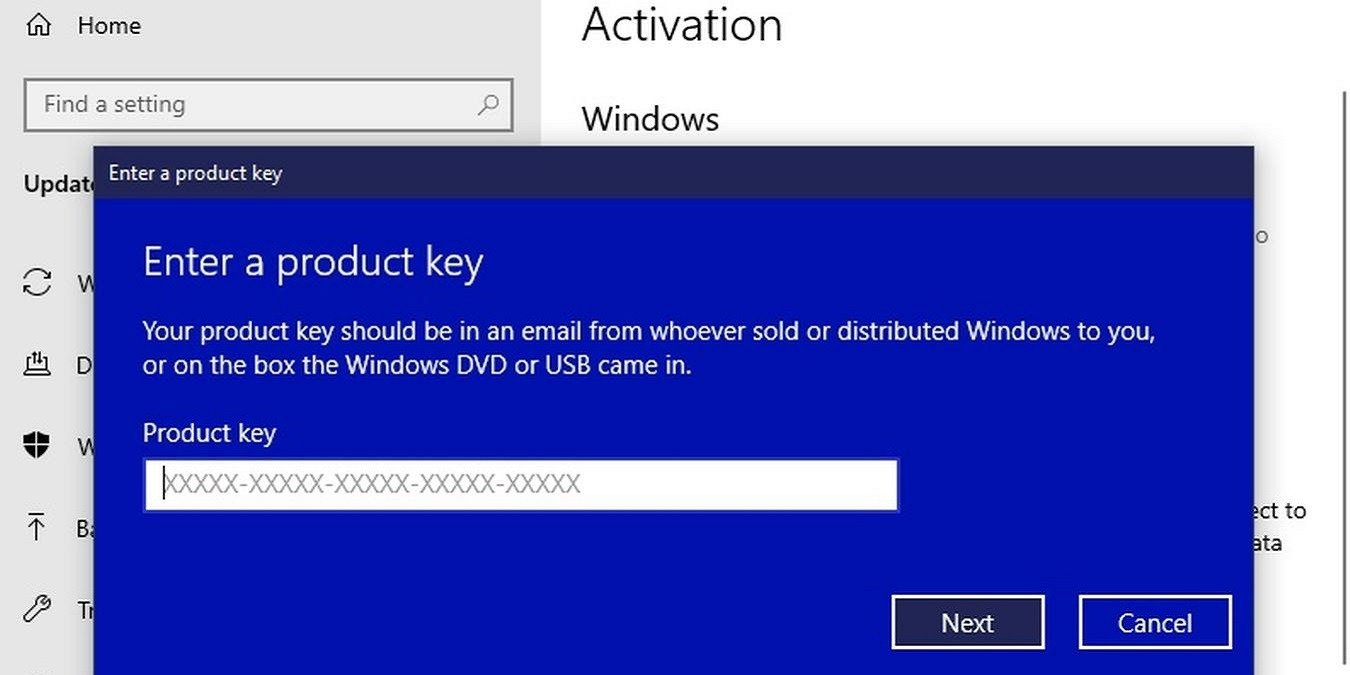Do you have any issues with Windows Activation after, e.g., BIOS update, TPM reset, hardware changes, etc.? Then, this Quick Tips article might be the solution. Hopefully, with this guide, you won’t need MicroSoft’s support. Let’s proceed to the main course.
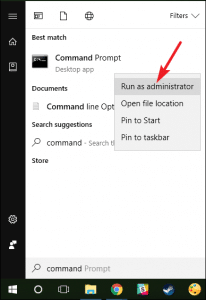
How To
- Open Command Prompt (CMD) as administrator (Powershell or Windows Terminal works, as well) and run these commands:
slmgr /cpk
- Hit “Enter” from your Keyboard.
- After the “cpk” command above run:
slmgr /upk
- Hit “Enter” from your Keyboard.
- Restart your device.
- After restarting your device, reenter your product key to the Windows Activation Menu.
- Hit “Enter” from your Keyboard. This might take a while.
- If that didn’t work, e.g., lousy network status, etc., open CMD as admin again and execute this command:
slmgr /ato
- Hit “Enter” from your Keyboard.
- Hopefully, this is all you need. If you need to check your Windows activation status, run this command on CMD:
slmgr /xpr
That’s it! You can now enjoy your OS without limitations, as you did before. If you need a genuine Windows key at the right price, we recommend keysfan.com. Genuine Windows keys without Microsoft’s unnecessary extra fees. As always, stay safe and stay in the know.