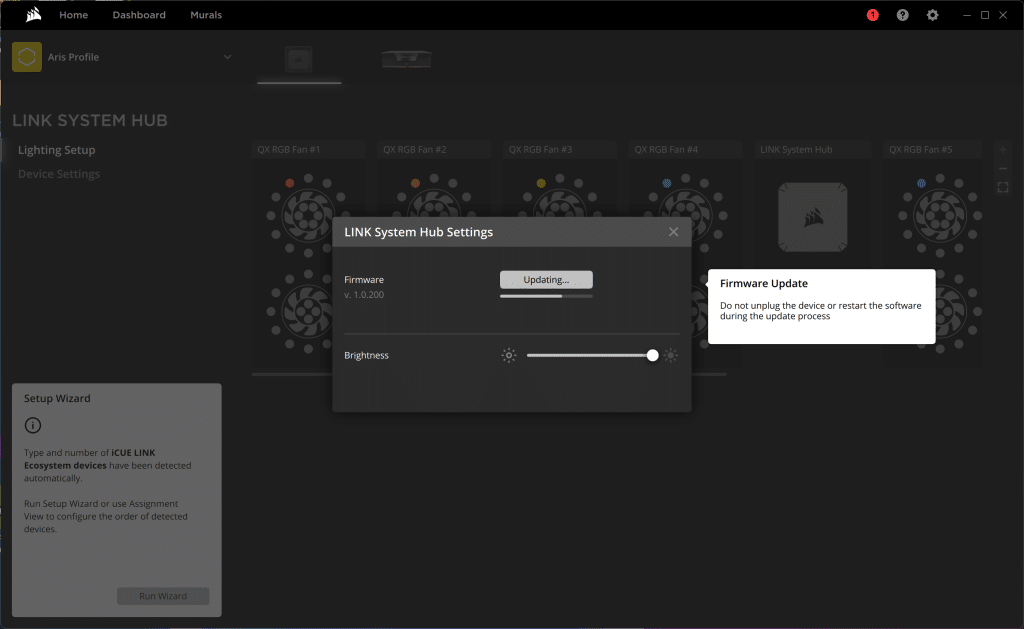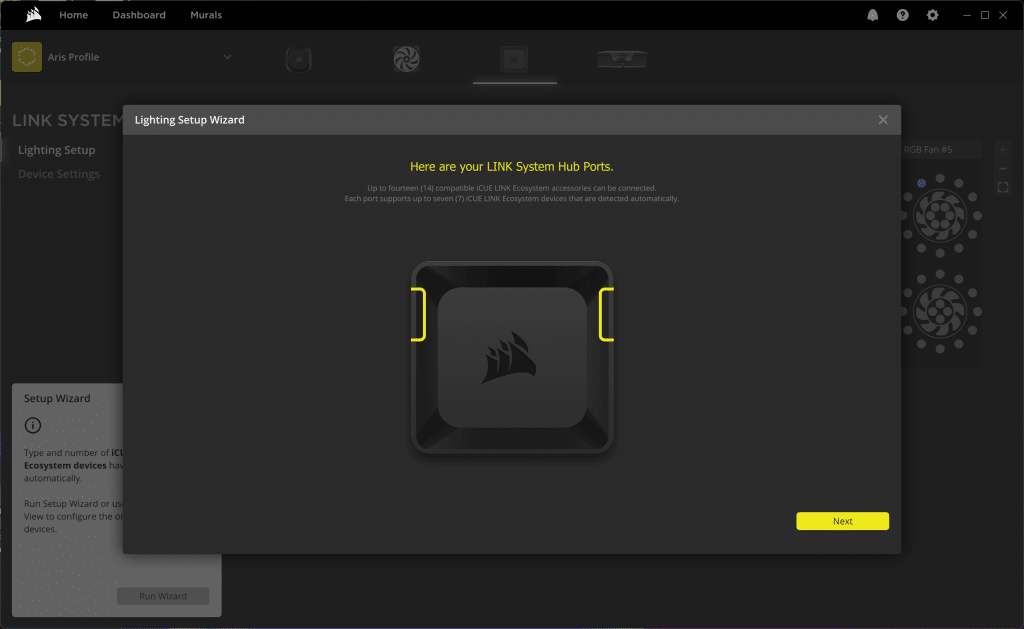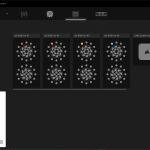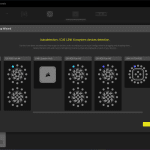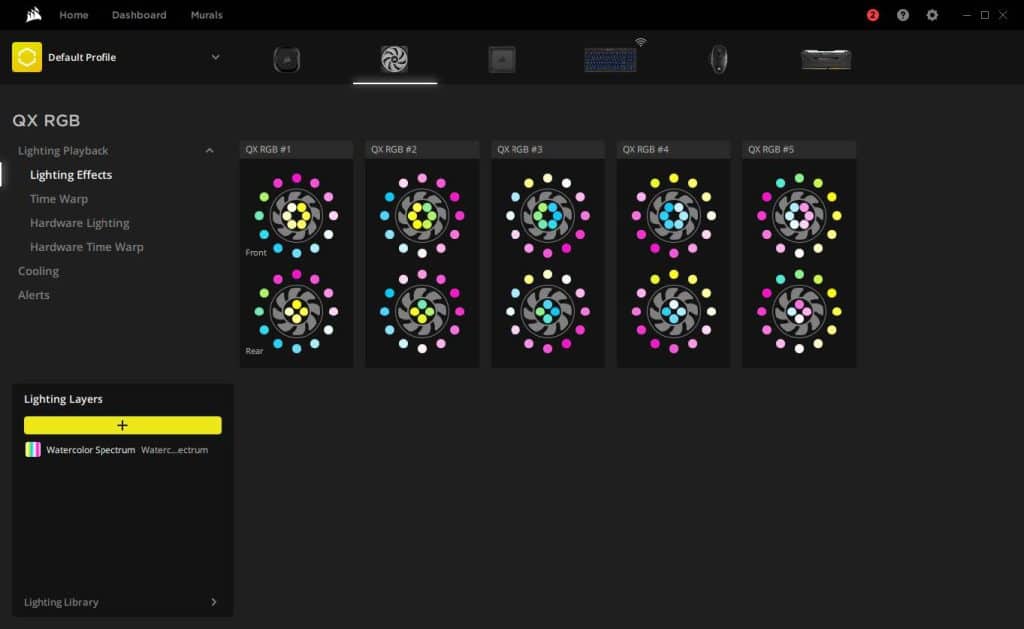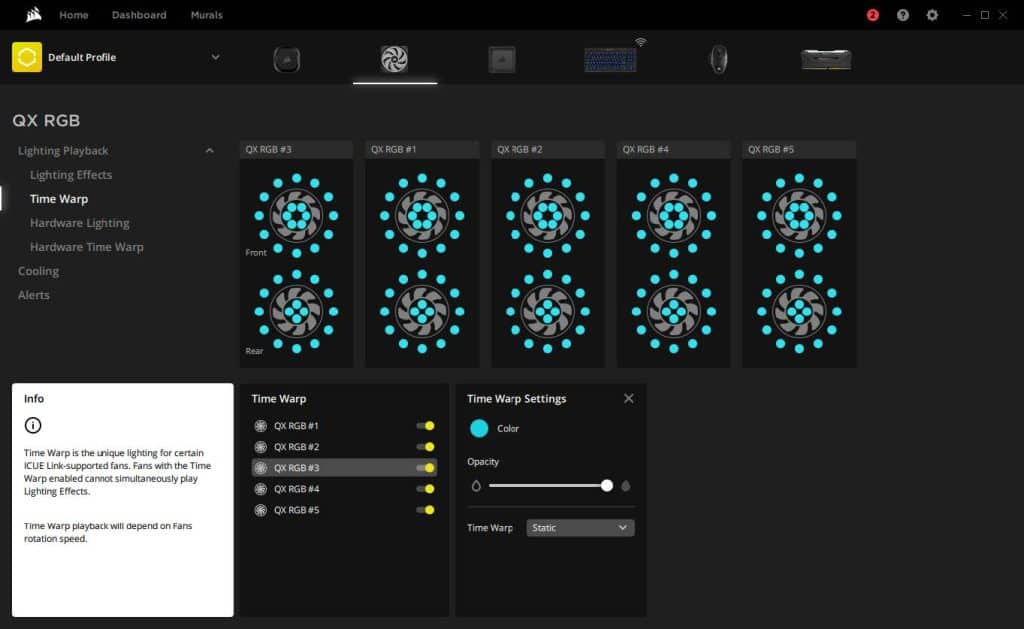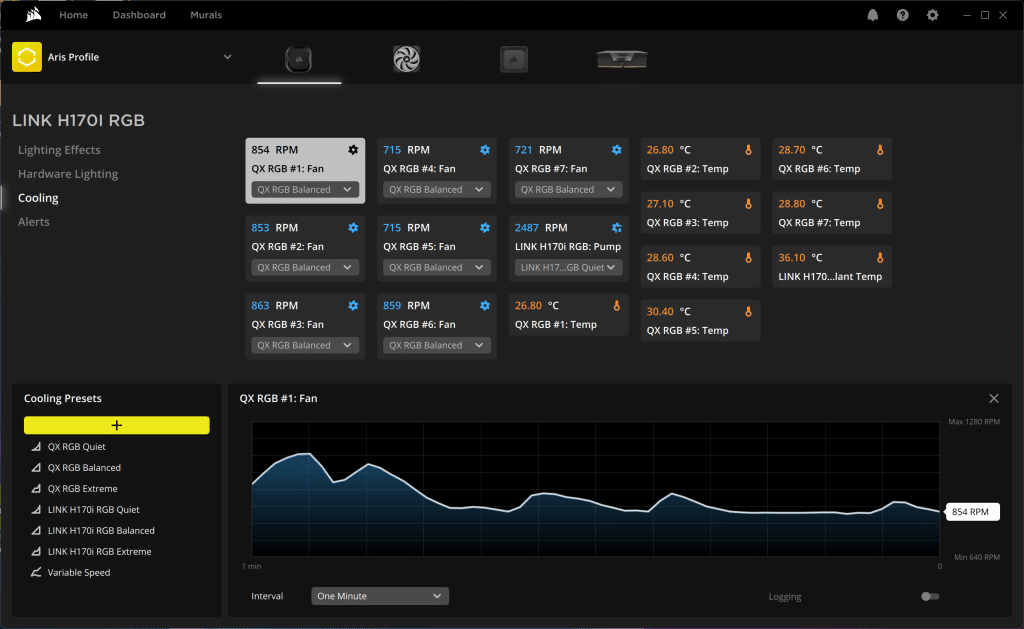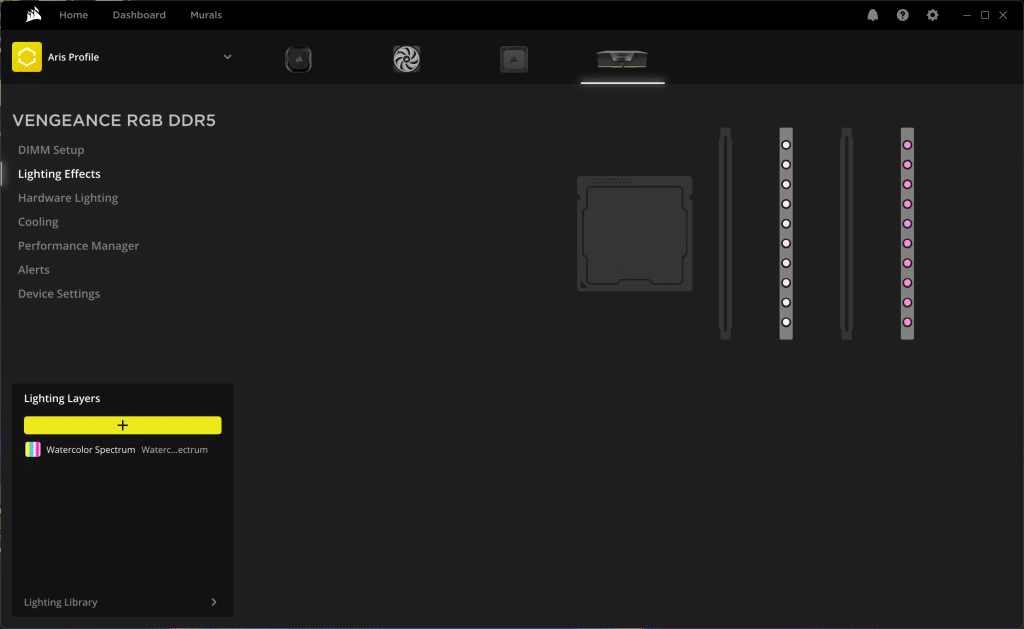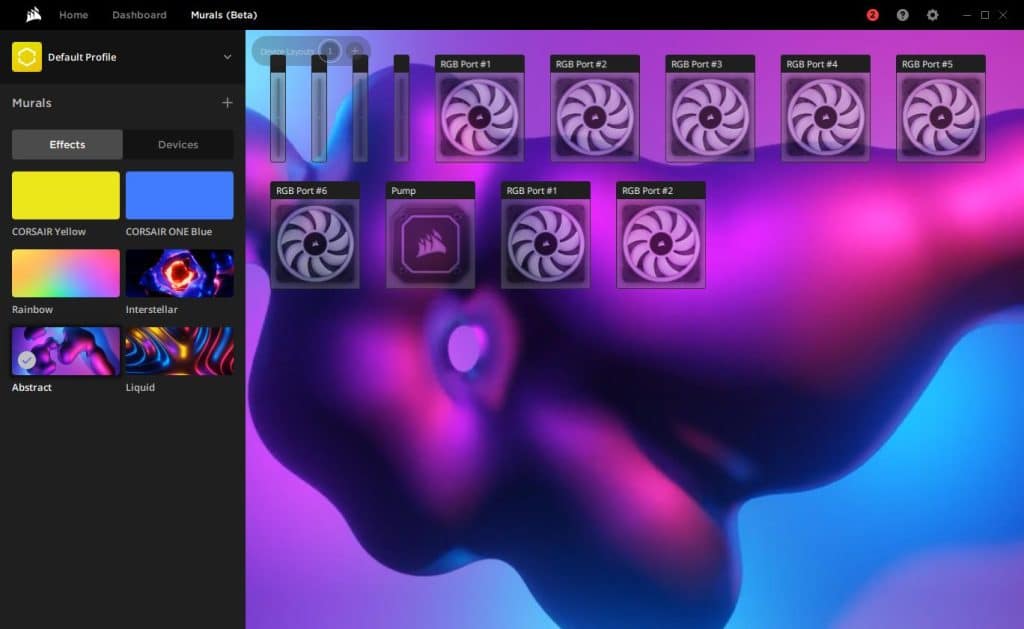iCUE 5.0
I am not a big fan of iCUE, but I have to say that the most recent iCUE app is vastly improved! For starters, no need to download the entire application anymore. You only download and install the core package, which autodetects all compatible parts in your system and downloads the corresponding modules. This way, the app is kept light, and the installation process is much faster.
Once I installed and ran iCUE, it automatically found all of my Corsair software, including the iCUE Link parts, and informed me that a firmware update was available.
The hub’s tab informs you that you can connect up to seven devices per port, or 14 in total, which is enough even for super high-end systems.
The autodetect procedure is fast and trouble-free. You can change the order of the detected parts by dragging and dropping them in the user interface. This is important to ensure that lighting animations flow fluidly from device to device.
There are several lighting effects for the fans. You can select any of them by navigating to the “Lighting Layer’ bos and hitting the “+” key to add a lighting layer. You can then select an effect using the drop-down menu. Each effect will have different variables to fine-tune the look and feel.
The Time Warp lighting mode is a QX RGB-exclusive effect that intelligently matches the strobe rate of each LED in the QX RGB fan with its fan speed to create a static or rotational effect – in other words; it will appear as if your fan is frozen in place (time) or even spinning backward. Click on the desired fan slider to turn the Time Warp effect on or off. Software lighting effects will be disabled if Time Warp is enabled.
From the cooling tab, I can control everything on the AIO and have complete information about everything related to the cooling system, including the iCUE Link fans. The temperature sensors on the fans are an excellent addition, which will also come in handy to experienced users and reviewers. From Hardware Lighting, you can set a hardware lighting effect, which will activate if iCUE isn’t running.
The application allows you to adjust your pump’s speed between four settings. Performance runs the pump at its maximum RPM, while Quiet slows the pump to a lower RPM to lower the noise floor of the product. Out of the box, the pump is configured in Balanced mode, offering a middle ground between performance and noise. For obvious reasons, the pump does not support Zero RPM Mode. On the other hand, the cooling fans support this mode.
The options for the lighting effects of the Corsair RAM.
Murals allow you to change the color of the entire system without clicking each product and specifying a color/animation mode.