Skype used to be a very popular app, back in the days. It still is of course, but there are others as popular and maybe even better. Anyway, for those who still use it, is a necessary tool or a mean to exchange files or just hangout. Although it has many benefits, sometimes suffers by some issues that need to be fixed. And that’s what this article is all about. Fixing Skype, when it doesn’t work, as expected.
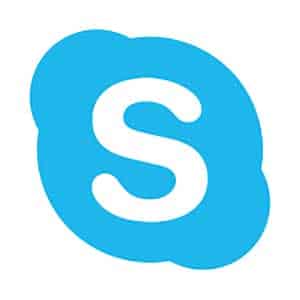
How To
All you have to do is Reset all local Skype settings.
- Quit Skype or manually stop any Skype processes at Windows Task Manager.
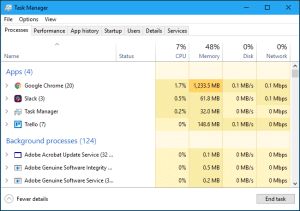
- In Windows Search type %appdata\microsoft and press Enter.
- This will bring up Windows File Explorer.
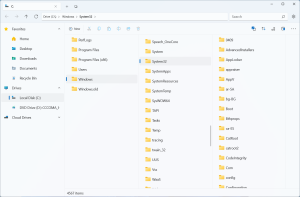
- Inside of the Explorer find the folder “Skype for Desktop”.
- Simply rename this folder. I suggest you rename it e.g. “Skype Old”.
- After successfully rename it, reboot your PC.
- After rebooting, try to connect to Skype again.
- That’s it. Skype should work as expected and no further issues should appear or files. Actually, you might not even need to reboot. It’s just for precaution. Skype should just work, now.
Enjoy your app and continue the rest of the day like a Pro. If you would like, you can check and the rest of our Quick Tips articles.

