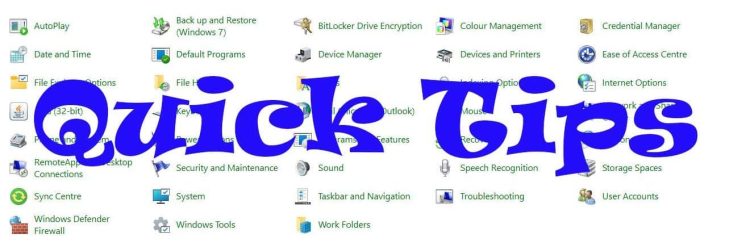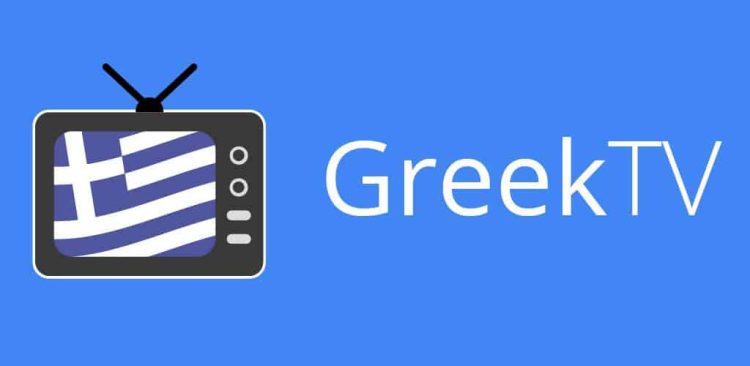MSPaint has been part of the OS for a long time. Most of us might have started using this convenient barebones app for simple tasks. At Windows 11, Paint is still alive and kicking, while Microsoft updated it with some handy features. In this Quick Tips article, we will learn how to remove an image’s background on Windows 11 Paint. It might come in handy when you don’t want “surprises” in your souvenir photos or whatever the case is. Never underestimate the background removal power.
How To
- Open the Paint app.
- Select the file you want to edit.
- Open it.
- Select the “Remove Background” tool from the Ribbon.
- Save the file.
If you want to remove a part of the file instead of the whole background:
- Open the Paint app.
- Select the file you want to edit.
- Open it.
- Click on the “Select” tool in the Ribbon.
- Select the area that you wish to remove.
- Select the “Remove Background” tool from the Ribbon.
- Save the file.
Tip: Use the “Zoom” tool to enlarge the file and select the “Eraser” to remove unwanted residues.
That’s it! The background should be removed as you wish. Of course, you can use any other editing app (e.g., the Windows 11 Photos app), but Microsoft’s old friend is already there and can save your day. It’s simple, easy, and convenient, as all of our Quick Tips series.