Wi-Fi unquestionably changed the way we use our daily tech and not only equipment. Its easiness and simplicity, as well as its availability, make it almost a necessary tool for our daily tasks, etc. Still, the best practice is to password-protect our equipment. But when we need our password and we don’t remember it? Especially when we changed the default password. Is there anything we can do?
The answer is yes, and it is only a matter of two accessible commands. In this article, I will show you how to reveal your password quickly. Please, keep in mind that this is only for networks that you have already attached to. Though there are many ways to infiltrate a Wi-Fi password of a Network that you don’t have permission to access, this is not what this article is about. We are on the bright side of things.
Yes, show me the way!
- First, we need to bring up CMD (command prompt) by clicking the Windows key and R on our keyboard and typing cmd.
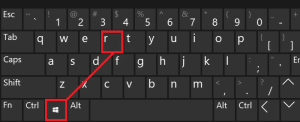
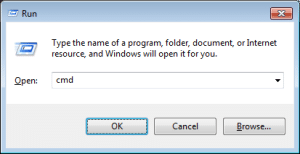
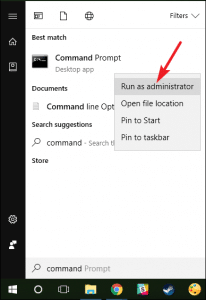
- Choose “Run as administrator.”
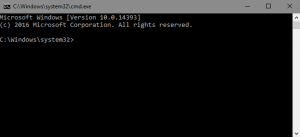
- Now, we are in CMD. All we have to do is type the following command:
netsh wlan show profiles
- All the Networks we have attached are shown. We choose the one that we want its password, e.g., JimCKD.
- Then we type the following command:
netsh wlan show profiles name=”NAME OF THE DEVICE” key=clean
- Where NAME OF THE DEVICE is the name of the Network you would like to see the password. E.g., if the device’s name is JimCKD, then the command should be:
netsh wlan show profiles name=”JimCKD” key=clean
That’s it. Now, we can write it down or share it with someone we would like to connect to our Network—a simple and easy way, like almost all of our Quick Tips.


