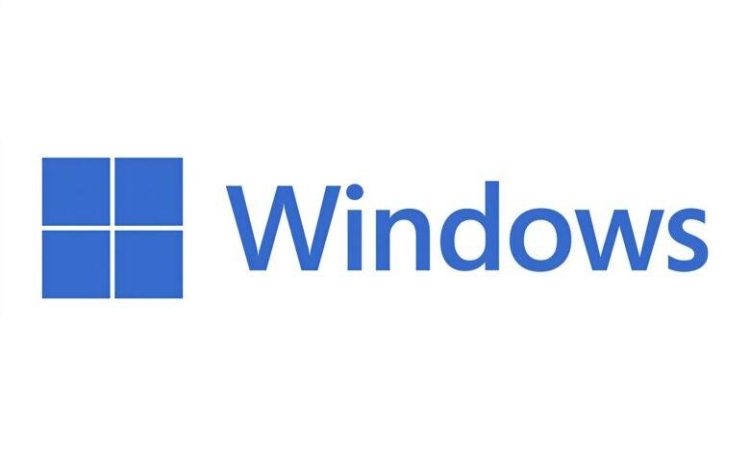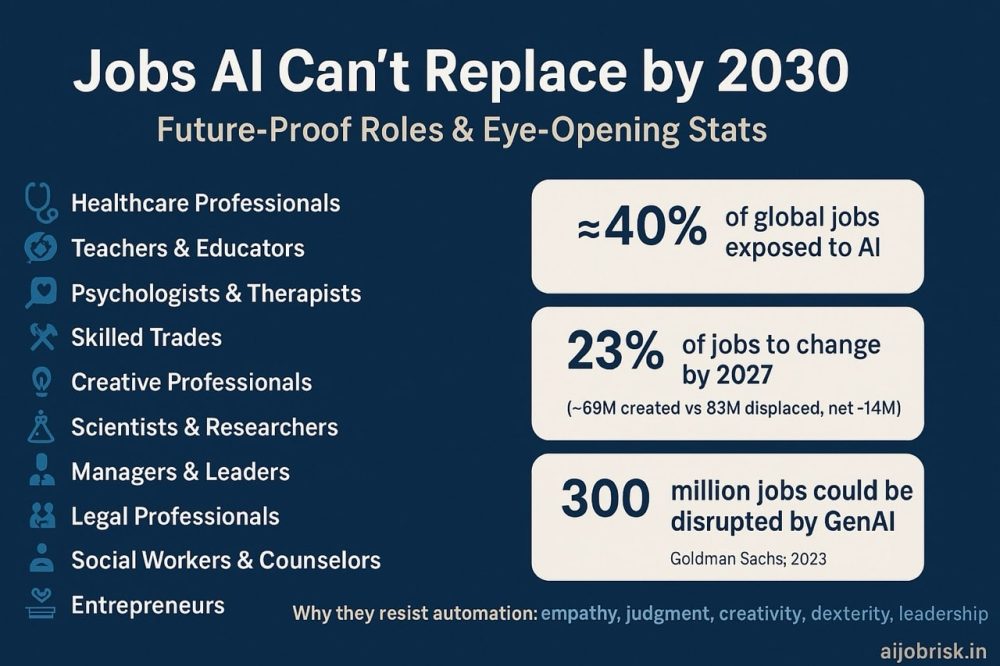Auto SR (not to be confused with DirectSR), Microsoft’s own-baked AI image upscale feature, is available on Windows 11 ARM devices. That means that if you own a CoPilot+ PC with a Qualcomm Snapdragon X processor utilizing iGPU and Hexagon NPU, you can enable it if you wish to. Automatic Super Resolution (Auto SR) is similar to Nvidia’s DLSS and AMD’s FSR upscaling solutions. Microsoft states, “Auto SR functions by automatically lowering the game’s rendering resolution to increase framerate, then employs sophisticated AI technology to provide enhanced high-definition visuals. This results in a smoother, more detailed gaming experience.”.
If you own a compatible Windows 11 ARM device (Copilot+ PC), you can enable it through your graphics settings (Settings > System > Display > Graphics > Default settings > toggle “Automatic Super Resolution” on). According to Microsoft, there is an extensive list of gaming titles that comply with Auto SR, and you can visit worksonwoa.com for the latest additions and information. You can also add games manually: System > Display > Graphics > Custom settings for applications and selecting the desired title. The same applies for removing a game from the Auto SR menu.
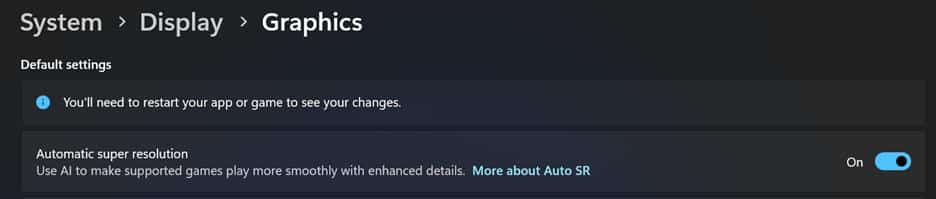
Unfortunately, Auto SR doesn’t support display resolutions under 1080p. But considering that most of us own at least a full-HD monitor and that the Auto SR is available for CoPilot+ PCs for now, it is not such a hassle. The biggest drawback might be that HDR is not supported. So, you must choose whether you prefer HDR or Auto SR for your gaming sessions. Still, considering how bad HDR is on many HDR-claimed monitors, it might not be the end of the world. Automatic Super Resolution is supported in Windows 11 (24H2) ARM devices and requires the latest graphics and neural processor drivers that can be downloaded through Settings > Windows Update > Check for updates. Additionally, you can update the drivers through the Device Manager.
Microsoft is following the AI model that nearly all industry giants have adopted and seems to take things seriously. We are stepping further into the AI era, and the future seems promising. Auto SR, DLSS, FSR, and DirectSR are promising solutions that enhance the gaming experience to the next level. We shall see what the future holds.
Hot Takes
- Auto SR doesn’t support HDR (at least for now).
- Lower display resolutions than 1080p are not supported (at least for now).
- The Auto SR indicator needs registry tweaks if you need to. To add it, you need to execute the following command in the Command Prompt or the Terminal: reg add HKCU\Software\Microsoft\DirectX\UserGpuPreferences /v AutoSRConfig /t REG_DWORD /d 1 /f. To remove it: reg delete HKCU\Software\Microsoft\DirectX\UserGpuPreferences /v AutoSRConfig /f.
- Available only on compatible Windows 11 ARM devices.
- The extensive list of supported games is at worksonwoa.com (works on Windows on ARM).
- DirectX 11/12 games using specific formats (such as 10-bit formats), x86-only games, DirectX 9, Vulkan, and OpenGL are not supported.
- You need to update to the latest graphics and NPU drivers.
- It supports only Windows 11 24H2.
- Auto SR stands for Automatic Super Resolution.
- Auto SR is similar to DLSS and FSR.
- You can manually select the games for which you want to utilize Auto SR.