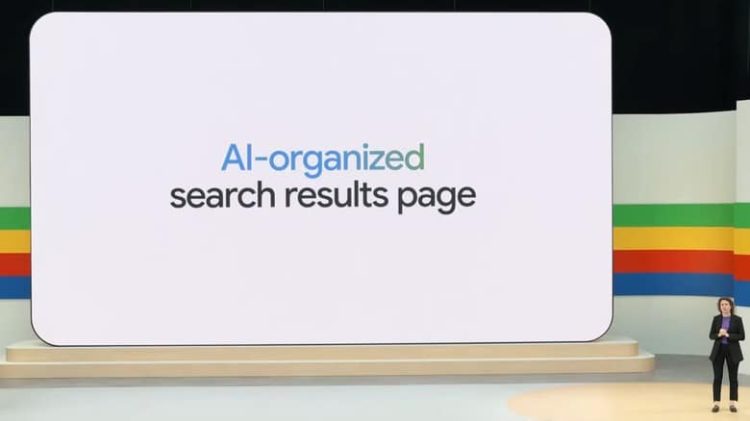Google is the preferred internet search engine for many of us and, by far, the most popular one. The tech giant recently implemented a new feature, the so-called Google AI Overviews. It is supposed to provide results using AI for our search queries. However, many users don’t like the new AI feature, and since day one of the Overviews launch, they have tried to find ways to bypass it. Unfortunately, you can’t remove it entirely, but there is still a convenient workaround to bypass it. In this article, I will show you how to eliminate the annoying Google AI Overviews from Google Search.
How To
- Click the three-dot (hamburger) menu in your browser settings and select the “Settings” option. Search for the “Default search engine” option. On Chromium-based browsers, you can navigate there by typing the name of your browser without capital letters (chrome:, edge:, etc.) and the following: //settings/searchEngines on the address bar. For Chrome, it will be chrome://settings/searchEngines. On Edge, it will be edge://settings/searchEngines, etc.
- Click the “add” or + button on “Site search.”
- On the “Name” section of the “Edit search engine,” type any name you want. For example, “F Google AI” without the quotes (“).
- On the “Shortcut” section, type “:” and a “name.” For example, “:noAI” without the quotes (“).
- On the “URL with % in place of query”, paste: https://www.google.com/search?q=%s&udm=14.
- Click on “Save” and “Add”.
- Click on the three dots next to the newly added search engine and select “make default.”
- Exit the “Settings” menu.
You are ready now to surf the web without Google’s AI—annoying—overviews as in the good old days. AI might be the new trend, but it has a long road ahead before becoming the norm in every aspect of our lives. So, as an old proverb says, if you don’t need it, don’t use it.