OSD Menu
On the monitor’s base are two buttons, one to select the input and the other for switching on/off the monitor. On the right of the on/off button is a joystick, which is not so easy to use because your hand has to go under the monitor’s bottom handle.
There is a joystick to navigate through the OSD menu, which is ideal. The joystick’s hotkeys will make your life easier, especially if you haven’t set the input port to auto or want to change modes quickly.
By pushing the joystick downwards, you go to the mode preset selection. On the left, you get the volume setting; on the right, you can select the input source, and on top, you have the brightness setting. If you push the joystick, you go to the main OSD menu, which has eight pages:
- Picture
- PIP/PBP
- OSD Setting
- System Setting
- Audio
- Input Source
- Information
| Preset | Creative, Game, Standard, Movie, Text, sRGB | |
| Brightness | 0-100 | |
| Contrast | 0-100 | |
| Sharpness | 0-10 | |
| Color Temperature | Standard, Warm, Default, Custom (for sRGB) | |
| Picture | Gamma | 2.0, 2.2, 2.4 |
| Saturation | 0-10 | |
| Refresh Overlay | Off/On | |
| Crosshair | Off, Dot, Cross, Angle | |
| Crosshair Color | Green, Red |
| Function Mode | Off/PIP/PBP | |
| PIP Position | Top Left. Top Right, Bottom Left, Bottom Right | |
| PIP/PBP | Sub Input Source | HDMI 1/2, DP, Type-C |
| Swap Video Source | 0-10 | |
| Switch Audio Source | Main Source, Sub Source |
| Language | English + 8 more languages | |
| Transparency | On/Off | |
| OSD Setting | Time Out | 10-60 |
| Swap Video Source | 0-10 | |
| Switch Audio Source | Main Source, Sub Source |
| Aspect Ratio | Auto, Full | |
| Adaptive Sync | On/Off | |
| Image Retention Refresh | Start Refresh | |
| System Setting | Orbit | On/Off (it shifts pixels to avoid image retention) |
| Brightness Stabilizer | On/Off | |
| Source Detection | Auto, Manual | |
| USB-C Alt Mode | 4 lane | |
| Factory Reset | Off/On |
| Audio | Volume | 0-100 |
| HDMI1 | |
| Input Source | HDMI2 |
| DisplayPort | |
| Type-C |
| Source | DisplayPort* | |
| Resolution | 3440 x 1440* | |
| Refresh Overlay | 240 Hz* | |
| Information | Adaptive Sync | On* |
| HDR | Off* | |
| FW Version | V106* |
* My settings
Some protection features against burn-in are missing. There is no auto logo dimming nor a full image refresh cycle function.

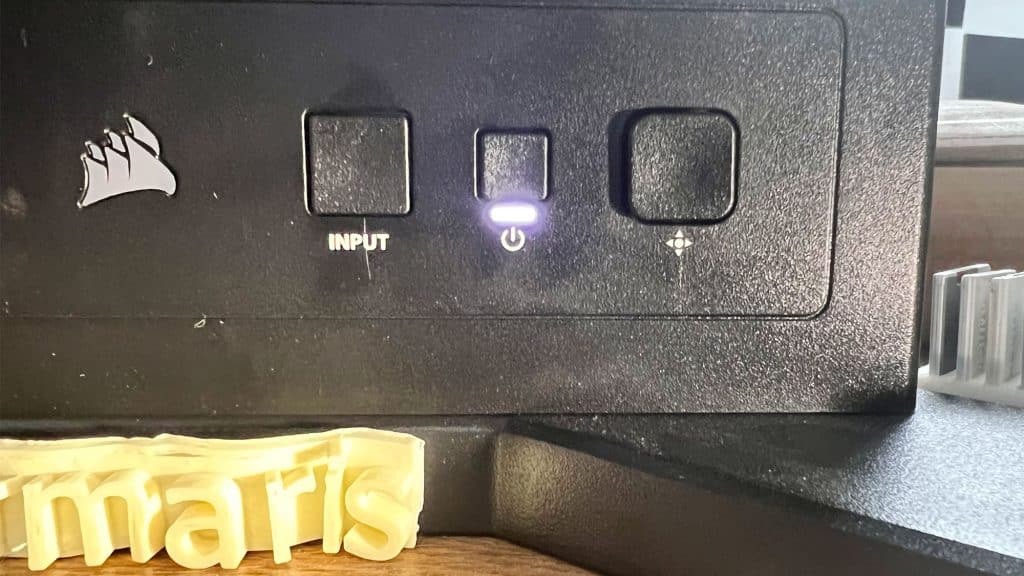


From a technical standpoint (bendable) it’s an interesting offering.Thanks for the small review.
I wouldn’t buy it though. I’m not buying any PC-monitors at all anymore.
They are literally garbage when it comes to image quality, compared to what modern W-Oled or QD-Oled TVs offer.
Especially the matte AG-coating lowers the image quality by a large margin.
TVs superior multi-layered AR-coating increases image quality greatly.
99.x % of PC monitors have that crap AG-coating or an inferior AR-coating (not nearly as good as those found on modern TVs), so no luck here.
A Samsung S95C QD-Oled 55 inch, laps this monitor regarding image quality two times or so lol,
and has a ton of hardware- and software features, including frame interpolation (as Nvidias dlss 3).
Even runs at 4K-Uhd + 144 Hz 😉
And 55 inch the immersion is awesome.
And it doesn’t need to stand on a desktop table either, but behind it on a TV-pedestal.
I guess most PC users haven’t understood it yet that they’ are NOT constrained by the size of their table, but can put things behind it 😉
Na, monitors have a horrible price-performance ratio. This one for 1000 bucks, maybe, but not for 1700.
Why are PC users buy overpriced 2000 bucks graphics cards, when their image quality still stays low, du to inferior PC-monitors?
Makes little sense to me.
Cheers.