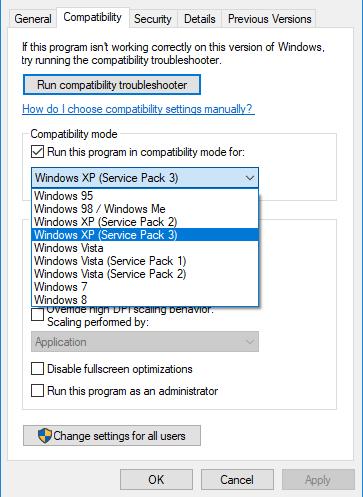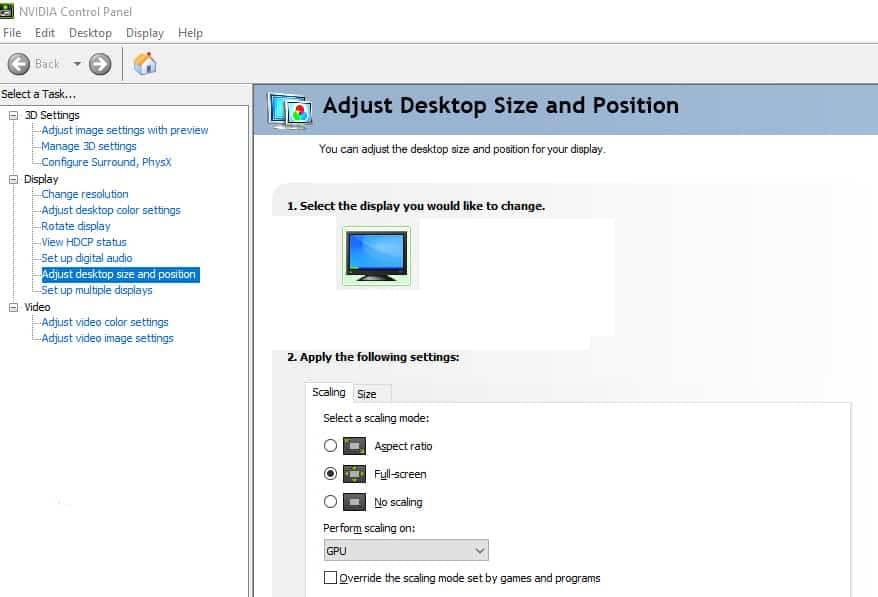In my previous article, I showed you how to play Silent Hill 4 on a modern system. In this Quick Tips article, I will show you how to play almost any old game full-screen on Windows 10 and 11. No third-party tools, no hacks, no emulation. It’s just pure Windows and graphics settings.
Disclaimer: You should note that older games are not meant to be played on newer hardware. Thus, some incompatibilities and bugs might be present on full-screen. E.g., stuttering, lags, time-outs, etc. If you notice any of these issues, it is best to run the game with its default settings or the highest possible. The gaming experience is essential.
Windows Compatibility Mode Settings
- Install the game as usual.
- Right-click on the game’s shortcut and select “Properties“.
- Select the “Compatibility” tab.
- In “Compatibility Mode“, tick the “Run the program in compatibility mode for:” and choose the “Windows XP (Service Pack 3)” option for games typically after 2000 or any other option needed, e.g., “Windows 95” or “Windows 7“. It all depends on the game.
- Tick “Run this program as an administrator“.
- Hit “Apply” and “OK“.
Full-Screen Graphics Settings
- Run the game.
- Set the highest possible trouble-free settings.
- Exit the game.
- Open the Nvidia Control Panel.
- On the “Display” menu, choose “Adjust desktop size and position“.
- On “2. Apply the following settings“, select the “Scaling” tab and choose the “Full-screen” option. The “Perform scaling on:” should be set to “GPU“.
- Optionally, you can tick “Override the scaling mode set by games and programs” if you are still facing any issues. It might be necessary occasionally, but if you don’t face any issues, it is not essential.
- When exiting the game, remember to set the Nvidia Control Panel’s options to their defaults to avoid any inconvenience. When you rerun the game, remember to put the suggested values.
You are now ready to start your nostalgic journey through old games. If you notice any issues, adjust to the default settings and try again. Some games might require an extra learning curve. These are the core settings. Anything else is in your hands, and it depends on various factors. Keep gaming for life!