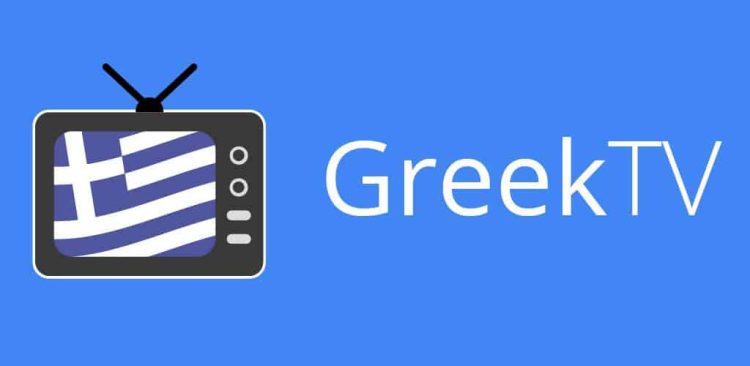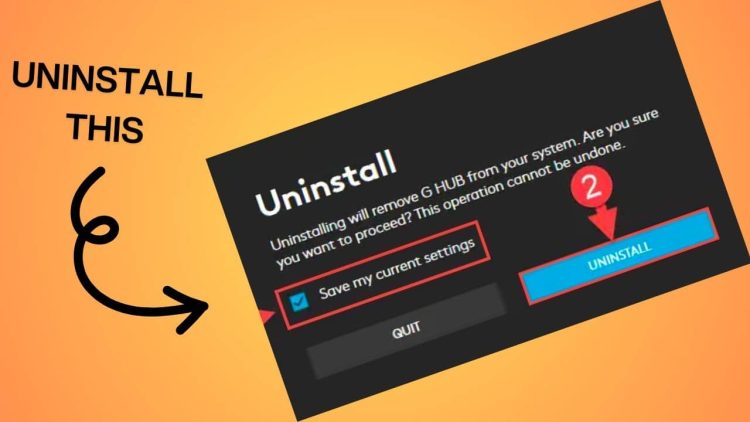Gaming has always been one of the most popular “sports” among the community ever since computers and consoles became commercial goods. Nowadays, the gaming industry is a giant that influences our everyday lives, and not only that. But long before the impressive graphics, the AAA titles, etc., there was a time when games were nothing more than simple white and black dots. As gaming advanced, the same path was followed for graphics, PCs, consoles, and so on. Titles like Super Mario, Tetris, Pac-Man, Pong, and many more are familiar not only to elderly gamers but to the newer generations as well. And you know what? These were times when the gaming industry had something real to offer. A time when graphics mattered a little, but entertainment was the core point. This is what the gaming industry suffers from nowadays, and many people turn to the “Retro Era.” There was fun.
There are many ways to play retro games these days, and emulation might be the most convenient. RetroArch and RetroPie are popular choices (if you own game images and a device), as well as retro consoles that come preloaded with older games. One of the most beloved retro consoles is the infamous R36S, and for good reason. It comes with many preloaded games, offers a quite good gaming experience, especially for the non-3D titles, and it comes at the right price (beware of the clones and counterfeits). There is one caveat, though: its microSD cards.
Their quality is not even acceptable, and they might eventually break unexpectedly, leaving you with a “dead childhood memory-formed” device. So, it is essential to back it up, store the original card (for backup), and replace it with a trusted one. This is the right thing to do, and this article will show you the way (please note that this process is not applicable only for consoles but also for almost any imaging tasks). Game on!
What You Need
- A decent, reputable 64 GB (or more) microSD card, at least Class 10, for the optimal experience.
- The Rufus app.
- An external USB card reader, if your device doesn’t offer a built-in option.
- Some patience.
Things To Note
While this method should apply to any R36S console and its clones, things might be challenging. Some clones are reported to be incompatible with some SD cards, might not boot, games are hidden, etc. So, although this method should work, some rare issues might be present.
How To
- Shut down your R36S console safely through its menu to avoid any unpleasant surprises.
- Eject its microSD card. You might need to push it gently or use a tool such as a plastic spatula.
- Plug the card into your external USB card reader or your built-in card reader.
- Wait to load. You might need to assign a letter through the disk management occasionally.
- If you don’t have it already, download and run the Rufus app (PortableApps is also an option).
- In the Rufus app, select the console’s SD card (be cautious if other devices are plugged in) and click the “Save (diskette)” icon.
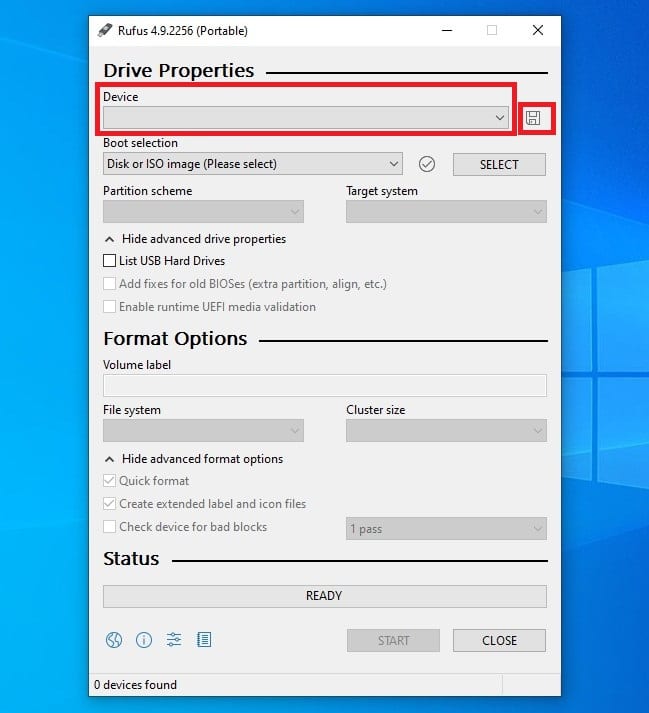
- If the card is not shown, you might need to select the “List USB Hard Drives” option.
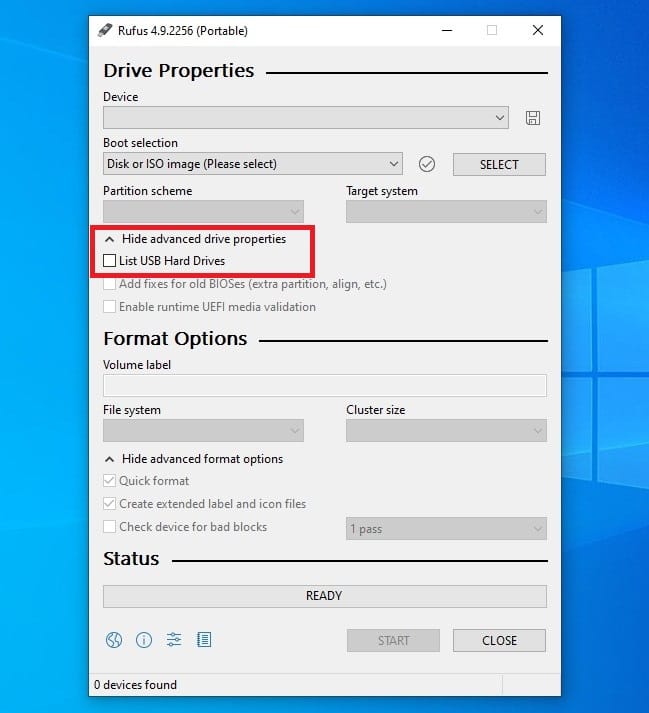
- Choose the location you want your image to be saved. Prefer VHDX format and “RAW” over “Compressed.” Press “Enter” or “Save”.
- Review your choices and press “Start“. Wait for the process to complete.
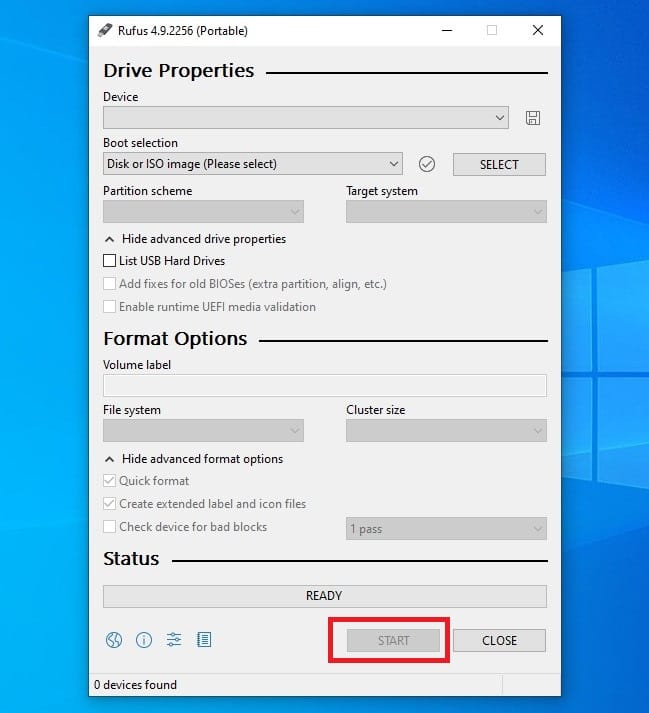
- Once the process is complete, eject (safely) the SD card and store it for any future reference.
- Insert the new SD card into your device. If it is new (or used), you should format it in FAT32 or exFAT format. Occasionally, you might need to assign it a letter.
- Run the Rufus app if you have exited.
- Select the new SD card. You might need to select the “List USB Hard Drives” option.
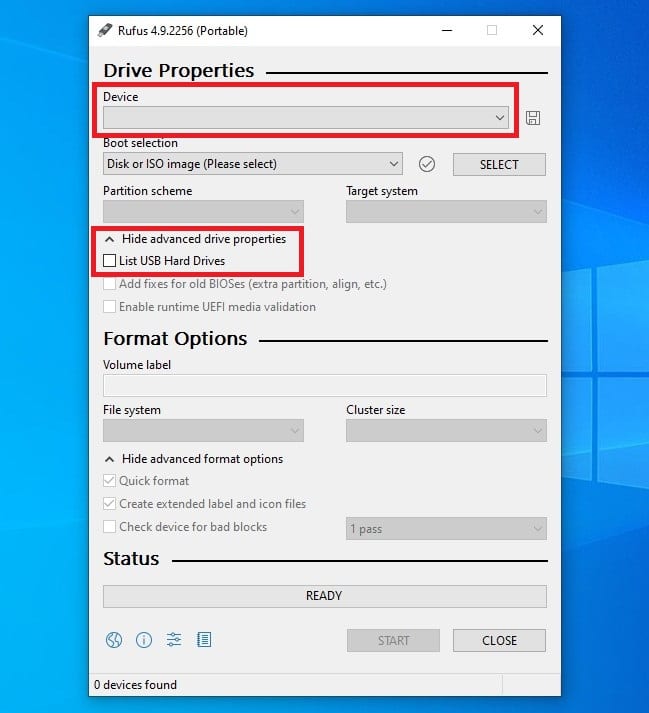
- On the “Boot selection“, leave it as it is, and on the “SELECT” button, choose the VHDX file (usually named as BOOT) located in the folder you previously saved it in.
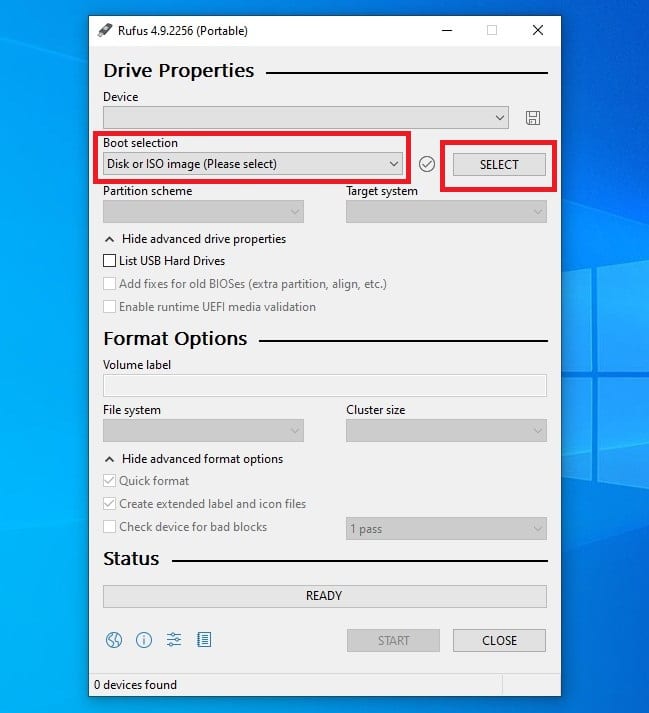
- Review your changes (you might choose exFAT over FAT32 on the “File system“, but it is not mandatory for most usage scenarios). If everything is ready, press “Start“.
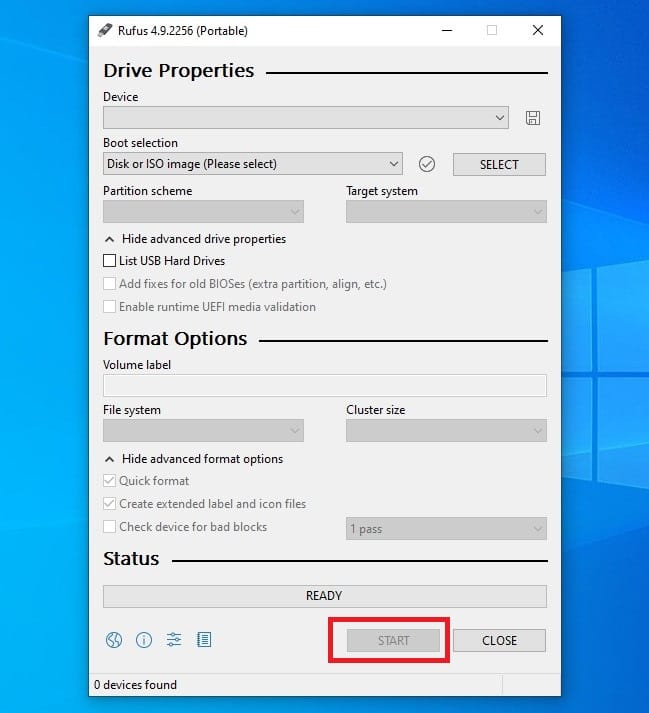
- Wait for the process to complete. Any coffee?
- Once the process is complete, eject (safely) the SD card, and exit the Rufus app.
- Insert the new SD card into your console and switch it on.
You are ready (if everything goes as planned). Master your R36S like a Pro!