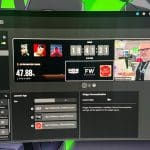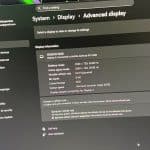Connectivity
Corsair offers two connection options:
- USB-C DP Alt Mode – A single cable solution for power, video, and touch. Ideal for laptops and modern GPUs.
- HDMI + USB-C combo – If your system doesn’t support USB-C video, you’ll need to connect via HDMI for display and USB-C for power and data.
Cable routing can be tricky when mounting inside a case, but Corsair has thought ahead with access covers on its own cases. For non-Corsair cases, some DIY cable management will be needed.
Software, iCUE & Widgets
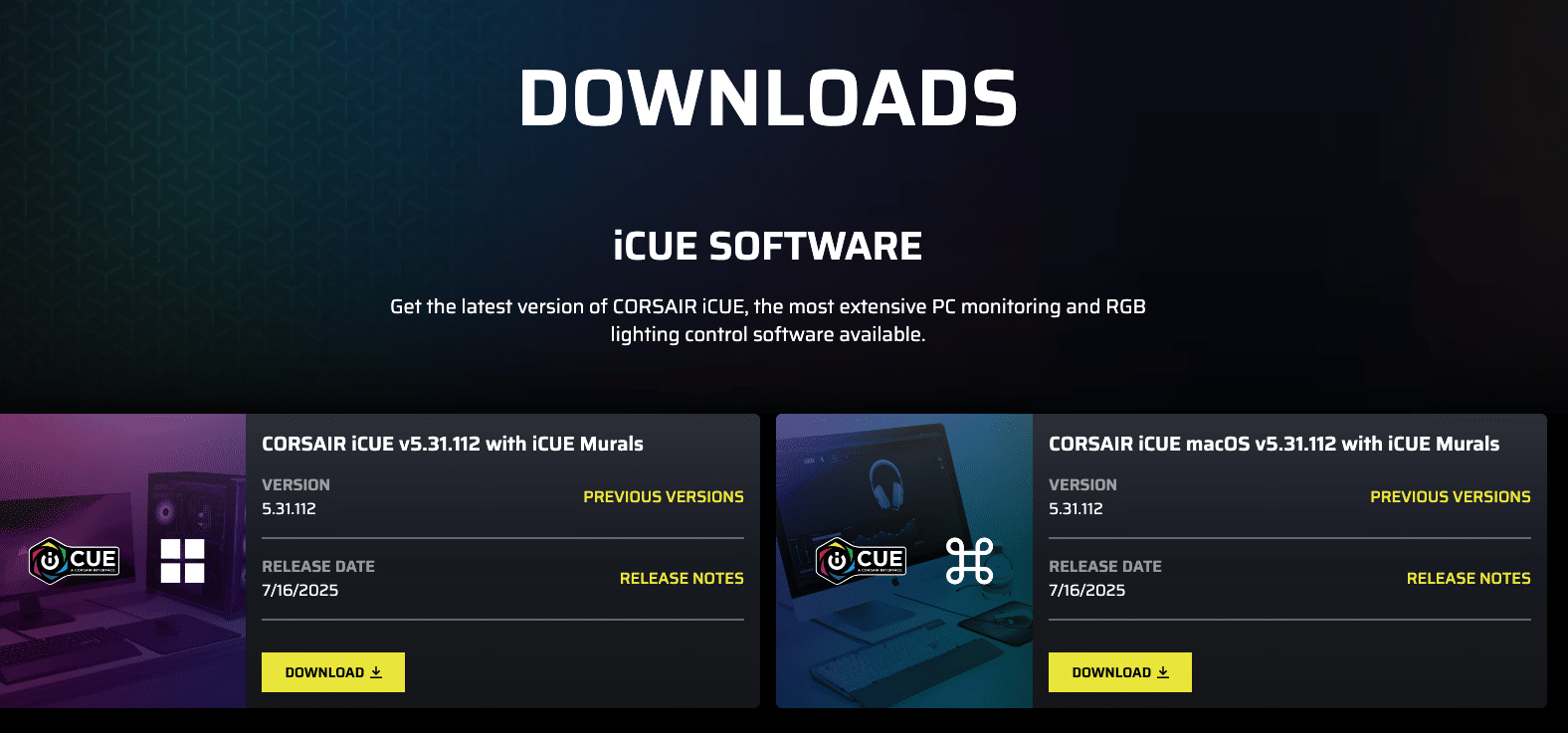
Software is where the Xeneon Edge truly stands apart. Through Corsair iCUE, you can:
- Add and customize widgets (system monitors, clocks, media controls, web iframes, etc.)
- Personalize layouts, backgrounds, and widget colors
- Swipe through multiple widget pages
- Manage firmware and brightness settings
Integration with Elgato’s Virtual Stream Deck app further expands the Xeneon Edge’s utility, allowing it to double as a fully customizable macro pad for streamers, creators, and power users.
There are some caveats:
- No physical buttons – everything must be done via iCUE.
- Limited widget library (though Corsair promises more in the future).
- MacOS support is minimal – the screen functions as a monitor, but iCUE widget functionality is not available.
Still, for Windows users, the software suite elevates this display from a mere gimmick into a genuine productivity enhancer.
The following videos display the viewing angles, some of the software’s capabilities, and a gaming session.