Is my system ok?
There is an easy way to check if your system parks the second CCX’s cores whenever it spots a game, boosting performance since there will be no delays because of the communication bridge between the CCXs. Given that you have updated the BIOS of your mainboard to the newest one, you have the most recent AMD chipset drivers installed, and you also have the latest Xbox Game Bar installed, you can do the following:
Open Resource Monitor, select the CPU tab and Views = Small, then scroll to the end. Press “Win+G,” then go to Settings, and from the General tab, check the “Remember this is a game.” The driver will see the Resource Monitor as a game, so the second CCD cores must be parked. Restart or minimize/restore the Resource Monitor app and check if cores 16-31 are parked. Cores 0-15 have the increased L3 cache, so they should operate.
If the cores of the second CCX are not parked, then there is a problem, and you should expect lower gaming performance. How low? Check the charts on the following pages to find out.




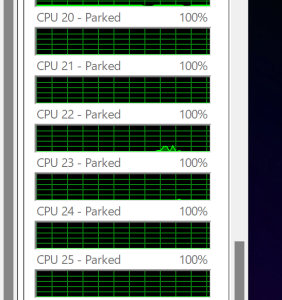


is this the same problem the 1800X has from zen?
+1